I still remember the first time I tried to organize my WordPress site – it was a mess. I had no idea how to use categories and tags in WordPress, and my posts were all over the place. But then I discovered the secret to taming the chaos: understanding that categories and tags aren’t just technical terms, but powerful tools to make your content shine. If you’re struggling to keep your WordPress site organized, you’re not alone. Learning how to use categories and tags in WordPress can seem daunting, but trust me, it’s simpler than you think.
In this article, I’ll share my no-nonsense approach to using categories and tags effectively. You’ll learn how to create a clear structure for your content, making it easier for visitors to find what they’re looking for. I’ll walk you through the process step-by-step, so you can master the art of organization and take your WordPress site to the next level. By the end of this guide, you’ll know exactly how to use categories and tags in WordPress to improve your site’s usability and search engine ranking. So, let’s get started and turn your WordPress site into a well-oiled machine.
Table of Contents
- Guide Overview: What You'll Need
- Step-by-Step Instructions
- Mastering WordPress Categories
- 5 Essential Tips for Mastering WordPress Categories and Tags
- Key Takeaways: Simplifying WordPress Categories and Tags
- Wisdom in Organization
- Conclusion: Mastering Categories and Tags for a Seamless WordPress Experience
- Frequently Asked Questions
Guide Overview: What You'll Need

Total Time: 1 hour 15 minutes
Estimated Cost: Free (using existing WordPress account)
Difficulty Level: Easy
Tools Required
- Computer (with internet connection)
- Web Browser (e.g., Google Chrome, Mozilla Firefox)
Supplies & Materials
- WordPress Account (with admin access)
- List of Desired Categories
- List of Desired Tags
Step-by-Step Instructions
- 1. First, let’s start by understanding the difference between categories and tags in WordPress. Think of categories as the main topics or themes of your blog, while tags are more like keywords that help describe your posts. For example, if you have a food blog, your categories might include “Recipes”, “Restaurant Reviews”, and “Cooking Tips”, while your tags might include specific ingredients, cooking methods, or dietary restrictions.
- 2. To create a new category in WordPress, log in to your dashboard and navigate to the “Posts” section. From there, click on “Categories” and then click the “Add New Category” button. You’ll be prompted to enter a name for your category, as well as a slug (which is the URL-friendly version of your category name). Be sure to choose a name that’s clear and descriptive, as this will help your readers find related content on your site.
- 3. Once you’ve created your categories, it’s time to start assigning them to your posts. To do this, go to the “Posts” section and click on the post you want to categorize. On the right-hand side of the screen, you’ll see a section called “Categories” – simply check the box next to the category you want to assign, and WordPress will take care of the rest. You can also use the “Quick Edit” feature to assign categories to multiple posts at once, which can be a big time-saver if you have a lot of content to organize.
- 4. Now, let’s talk about tags. To add a new tag to a post, follow the same steps as before, but this time click on the “Tags” section instead of “Categories”. You can add multiple tags to a single post, and WordPress will automatically create a page for each tag that lists all the related posts. This is a great way to help your readers find related content on your site, and can also help with search engine optimization (SEO).
- 5. To make the most of your categories and tags, it’s a good idea to create a hierarchical structure for your content. This means organizing your categories and tags in a way that makes sense for your site, and using parent and child categories to create a clear hierarchy. For example, if you have a category called “Recipes”, you might create child categories for “Breakfast Recipes”, “Lunch Recipes”, and “Dinner Recipes”. This will help your readers navigate your site more easily, and can also help with SEO.
- 6. Another important thing to keep in mind when using categories and tags is to use them consistently. This means using the same categories and tags for similar types of content, and avoiding duplication or overlap. For example, if you have a category called “Recipes” and a tag called “Cooking”, you might want to use one or the other, but not both. This will help keep your site organized and make it easier for your readers to find what they’re looking for.
- 7. Finally, let’s talk about how to display your categories and tags on your site. WordPress provides a number of built-in widgets and shortcodes that make it easy to display your categories and tags in a way that looks good and is easy to use. For example, you can use the “Categories” widget to display a list of your categories in the sidebar, or use the “Tag Cloud” widget to display a cloud of your most popular tags. You can also use custom CSS styles to customize the appearance of your categories and tags, and make them fit in with the rest of your site’s design.
Mastering WordPress Categories
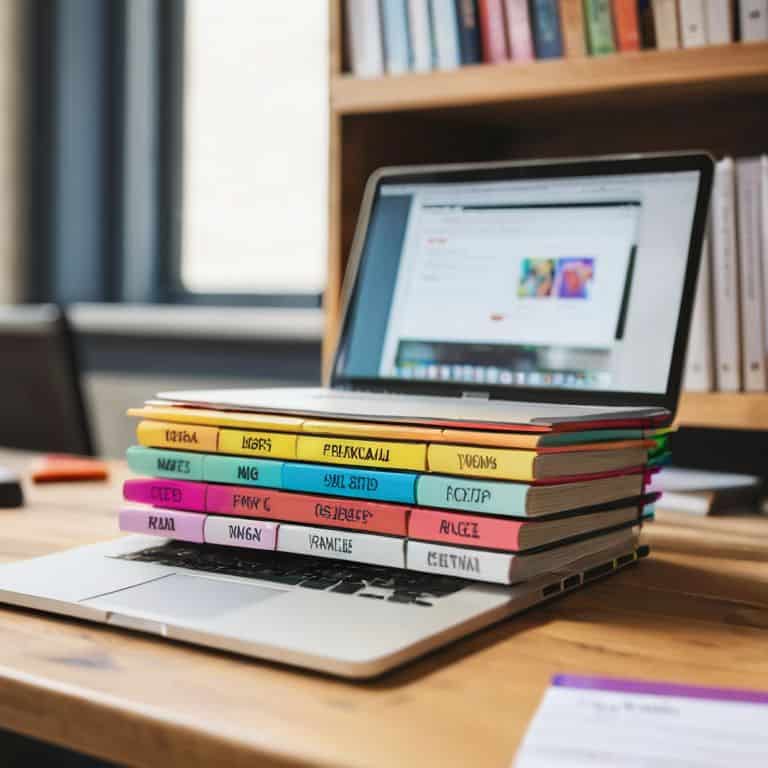
When it comes to mastering WordPress categories, it’s essential to understand the concept of a _wordpress category hierarchy_. This means organizing your categories in a logical and structured way, allowing users to easily navigate your site. By creating a clear hierarchy, you can help users find related content and improve the overall user experience.
To take your category management to the next level, consider implementing _tag management best practices_. This includes using descriptive and concise category names, as well as avoiding duplication. By doing so, you can improve the seo benefits of categorization and make your content more discoverable. Additionally, using custom taxonomy in WordPress can help you create a more tailored and efficient content organization system.
By following these tips, you can create a robust and user-friendly content organization system. Using a _wordpress plugin for tags and categories_ can also help streamline your workflow and make it easier to manage your categories and tags. Remember, the key to effective content organization is to strike a balance between simplicity and complexity, making it easy for users to find what they’re looking for while also providing a rich and engaging experience.
Tag Management Best Practices
Now that we’ve tamed our category hierarchy, let’s turn our attention to tags. When it comes to tag management, the key is to be intentional and consistent. I like to think of tags as the keywords that help readers find related content on my site. To keep them organized, I make sure to use relevant and specific tags for each post.
My best practice is to limit the number of tags per post to 3-5, and to use a mix of niche and broad terms. This helps prevent tag overload and makes it easier for readers to find what they’re looking for. By being mindful of my tag usage, I can create a robust and user-friendly system that enhances the overall reader experience.
Taming Category Hierarchy
To truly master WordPress categories, it’s essential to understand how to create a logical hierarchy. This means organizing your categories in a way that makes sense for your content and your audience. Think of it like a file cabinet – you want to be able to easily find what you’re looking for, and you want your readers to be able to do the same.
I like to think of category hierarchy like a tree: you have your main trunk (your top-level category), and then you have branches (subcategories) that stem from it. By creating a clear hierarchy, you can help your readers navigate your site more easily and find related content. For example, if you have a category for “Woodworking Projects,” you might have subcategories for “Furniture,” “Decorations,” and “Tools.” This helps keep your content organized and makes it easier for readers to find what they’re looking for.
5 Essential Tips for Mastering WordPress Categories and Tags

- Use descriptive and concise names for your categories and tags to ensure they are easily understandable and searchable
- Create a hierarchical structure for your categories to organize related topics and make your content more accessible
- Assign relevant tags to each post to improve discoverability and allow readers to find related content
- Regularly review and refine your category and tag structure to ensure it remains relevant and effective
- Use a consistent naming convention for your categories and tags to maintain organization and make it easier to manage your content over time
Key Takeaways: Simplifying WordPress Categories and Tags
By understanding and effectively using categories and tags, you can significantly improve your WordPress site’s organization and user experience
Mastering category hierarchy and tag management best practices allows for efficient content grouping and search engine optimization
Applying these strategies consistently will help you maintain a clean, user-friendly, and easily navigable website that attracts and retains visitors
Wisdom in Organization
By harnessing the power of categories and tags, you’re not just organizing your content – you’re crafting a roadmap that guides your readers through your story and helps them find exactly what they’re looking for.
David Grant
Conclusion: Mastering Categories and Tags for a Seamless WordPress Experience
That’s a wrap, folks! Let’s do a quick recap of what we’ve covered. We started with the basics of categories and tags in WordPress, and then dove into the nitty-gritty of mastering category hierarchy and tag management best practices. We explored how to create a clear structure for your content, making it easier for visitors to find what they’re looking for. By implementing these strategies, you’ll be well on your way to creating a user-friendly and search engine optimized website. Remember, the key to success lies in consistency and organization, so take the time to plan and execute your category and tag strategy carefully.
Now that you’ve got the tools and knowledge to tame the chaos of categories and tags, it’s time to take your WordPress site to the next level. Don’t be afraid to experiment and adapt as you go – your website is a living, breathing entity that will evolve over time. As you continue to create and refine your content, keep in mind that simplicity and clarity are key to a great user experience. With patience, practice, and a willingness to learn, you’ll be well on your way to creating a website that truly showcases your unique voice and style. So go ahead, take a deep breath, and start building the website of your dreams – you’ve got this!
Frequently Asked Questions
What's the difference between a category and a tag in WordPress and how do I decide which one to use?
Think of categories as big buckets and tags as keywords. Categories help group related posts, while tags add extra details. Ask yourself: is it a main topic (category) or a descriptive keyword (tag)? For example, “Travel” might be a category, while “Europe” or “Adventure” could be tags.
Can I assign a post to multiple categories or tags, and if so, how does that affect my site's organization?
In WordPress, you can assign a post to multiple categories, but not multiple parent categories. For tags, you can assign multiple tags to a post without any issues. This flexibility helps with organization, but be cautious not to overdo it – too many categories or tags can lead to clutter.
How do I know when to create a new category or tag versus using an existing one, and are there any best practices for naming them?
To decide between creating a new category or tag and using an existing one, ask yourself: “Is this a completely new topic or a subset of something I already have?” For naming, keep it simple and descriptive, using lowercase and separating words with dashes for clarity.
