I still remember the frustration I felt when I first started working with Google Analytics 4 – understanding key metrics seemed like a daunting task, and I wasn’t alone. Many of my clients struggled to make sense of the data, and it was holding them back from optimizing their website’s performance. The common myth is that you need to be a data analyst to understand key metrics in Google Analytics 4, but I’m here to tell you that’s just not true. With the right guidance, anyone can learn to navigate GA4 and make informed decisions about their website.
In this article, I’ll cut through the noise and give you the lowdown on metrics that actually matter. You’ll learn how to identify the key metrics that will help you optimize your website’s performance, and how to use that data to drive real results. I’ll share my own experiences and provide practical advice on how to get started with understanding key metrics in Google Analytics 4. By the end of this guide, you’ll have a clear understanding of how to use GA4 to improve your website’s performance and achieve your goals.
Table of Contents
Guide Overview: What You'll Need
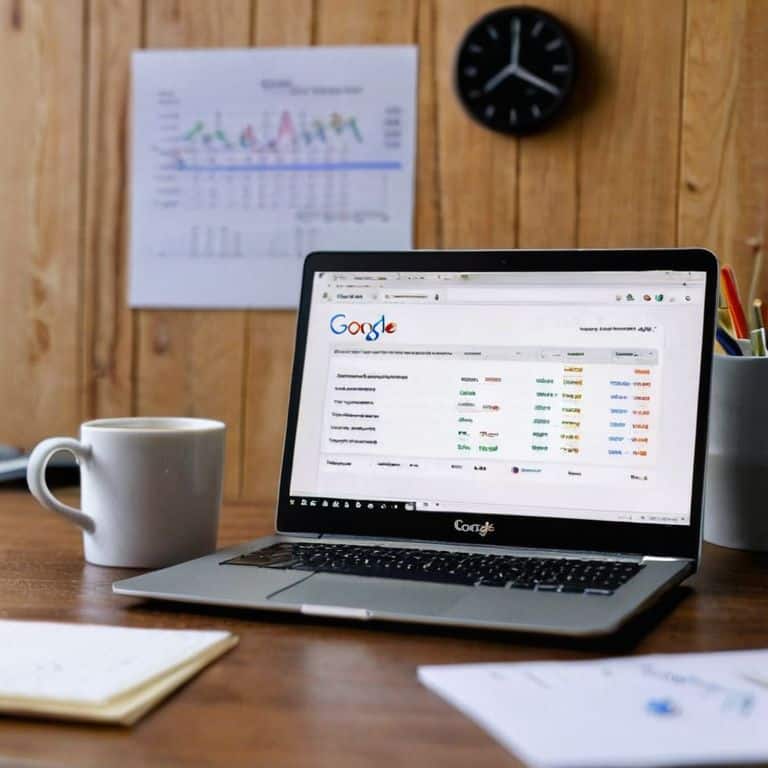
Total Time: 1 hour 30 minutes
Estimated Cost: $0 – $0
Difficulty Level: Intermediate
Tools Required
- Computer (with internet connection)
- Google Analytics 4 account (with admin access)
Supplies & Materials
- None
Step-by-Step Instructions
- 1. First, let’s get started with the basics – understanding the key metrics in Google Analytics 4. To do this, you’ll need to log in to your Google Analytics account and navigate to the “Reports” section. From there, click on the “Realtime” tab to get a sense of what’s happening on your site right now. Take a few minutes to familiarize yourself with the different metrics and dimensions available.
- 2. Next, you’ll want to set up some custom metrics to track specific events on your site. This could be anything from form submissions to video plays. To do this, click on the “Events” tab and then click the “Create” button. Follow the prompts to set up your custom event, and make sure to test it out to ensure it’s tracking correctly.
- 3. Now that you have some custom metrics set up, it’s time to start analyzing your data. Navigate to the “Reports” section and click on the “Acquisition” tab. From there, you can see which traffic channels are driving the most engagement on your site. Take note of the top-performing channels and think about how you can optimize your content to better reach those audiences.
- 4. One of the most powerful features in Google Analytics 4 is the ability to create custom dashboards. To do this, click on the “Customization” tab and then click the “Create” button. From there, you can add widgets and metrics to create a dashboard that shows you the key performance indicators (KPIs) that matter most to your business. Take some time to experiment with different layouts and find a setup that works for you.
- 5. As you start to get more comfortable with Google Analytics 4, you’ll want to start using segments to drill down into specific subsets of your data. To do this, click on the “Audience” tab and then click the “Segments” button. From there, you can create custom segments based on demographics, behavior, or other criteria. Use these segments to gain a deeper understanding of your audience and identify areas for improvement.
- 6. Another important aspect of Google Analytics 4 is goal tracking. To set up goals, click on the “Admin” tab and then click the “Goals” button. From there, you can create custom goals based on specific events or actions on your site. Make sure to set up goals that align with your business objectives, and use them to track progress over time.
- 7. Finally, don’t forget to regularly review and adjust your Google Analytics 4 setup to ensure it’s still meeting your needs. This could involve updating your custom metrics, tweaking your segments, or adjusting your goals. Take some time each month to review your data and make adjustments as needed to ensure you’re getting the most out of Google Analytics 4.
Understanding Key Metrics in Ga4

When diving into Google Analytics 4 reporting, it’s essential to grasp the nuances of how data is collected and presented. This will help you make informed decisions about your website’s performance. For instance, understanding how GA4 data retention works can significantly impact your ability to analyze long-term trends and patterns.
To get the most out of GA4, you need to focus on ga4 conversion tracking, which allows you to set up and monitor specific actions on your website that align with your goals. This could be anything from form submissions to purchases. By doing so, you’ll be able to measure the effectiveness of your content and marketing strategies, making data-driven decisions to optimize your approach.
As you explore GA4, you’ll also discover the power of Google Analytics 4 audience insights, which provide a deeper understanding of your visitors’ behavior and demographics. By combining these insights with your conversion tracking data, you’ll be able to identify areas of improvement and refine your targeting strategies to better resonate with your audience, ultimately leading to improved website performance and enhanced user experience.
Cracking Ga4 Codes Conversion Tracking Insights
To get the most out of Google Analytics 4, you need to understand how conversion tracking works. This is where you define specific actions on your site as “conversions” – like filling out a contact form or making a purchase. By tracking these events, you can see which marketing channels and pages are driving the most valuable actions. I like to think of it as optimizing my mechanical keyboard builds – every key press has a purpose, and every purpose has a metric to measure its success.
By digging into conversion tracking insights, you’ll gain a clearer picture of what’s working and what’s not. You can identify bottlenecks in your sales funnel, pinpoint which content is driving the most engagement, and make data-driven decisions to improve your site’s performance. It’s all about connecting the dots between user behavior and business outcomes.
Cutting Through Ga4 Noise Data Retention
When it comes to GA4, data retention is a crucial aspect to understand. Essentially, it refers to how long Google stores your website’s data. By default, GA4 retains data for 14 months, but you can adjust this setting to suit your needs. It’s essential to consider data retention when analyzing your website’s performance, as it can impact your ability to track long-term trends and patterns.
To adjust data retention in GA4, simply navigate to the “Admin” section, click on “Data Settings,” and then select “Data Retention.” From there, you can choose the retention period that works best for you, ranging from 1 to 14 months. Keep in mind that shorter retention periods may limit your ability to analyze historical data, while longer periods provide more comprehensive insights.
5 Key Takeaways for Mastering Google Analytics 4 Metrics
- Focus on user-centric metrics like engagement and retention to gauge your website’s true performance
- Set up and track custom events to uncover hidden insights into user behavior and conversion patterns
- Monitor your website’s bounce rate and average session duration to identify areas for improvement in user experience
- Use GA4’s built-in features like cohort analysis and funnel visualization to better understand your users’ journeys
- Regularly review and adjust your data retention settings to ensure you’re complying with regulations and getting the most out of your analytics data
3 Key Takeaways to Boost Your GA4 Savvy
Mastering key metrics in Google Analytics 4 is crucial for taking control of your website’s performance and seeing real results, especially when it comes to data retention and conversion tracking insights
By understanding how to cut through the noise in GA4, you can set up your website for success and make data-driven decisions that drive growth and revenue, rather than just guessing or relying on intuition
Empowering yourself with the knowledge of GA4’s key metrics and features, such as data retention and conversion tracking, will help you optimize your website’s performance, increase efficiency, and ultimately achieve your online goals without needing to hire an expensive developer for every little tweak
The Power of Clarity
Understanding key metrics in Google Analytics 4 isn’t just about collecting data – it’s about uncovering the story your website is telling you, and using that insight to write a better ending.
Leo Chen
Taking Control of Your Website's Performance
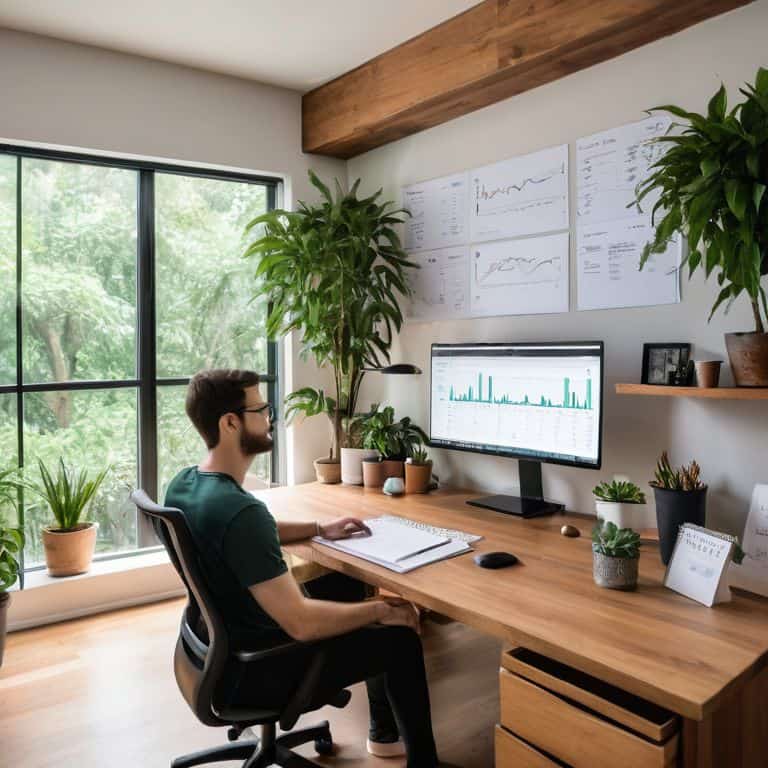
To recap, understanding key metrics in Google Analytics 4 is crucial for taking control of your website’s performance. We’ve covered the basics of data retention and how to use conversion tracking insights to inform your decisions. By applying these principles, you’ll be well on your way to making data-driven choices that drive real results. Remember, a website’s performance is a reflection of its owner’s discipline, and by mastering GA4, you’ll be able to optimize your site with confidence.
As you move forward, keep in mind that mastering Google Analytics 4 is a journey, not a destination. It’s about continually refining your approach and staying focused on the metrics that truly matter. By doing so, you’ll be able to unlock the full potential of your website and achieve your goals. So, don’t be afraid to dive in, get your hands dirty, and start driving real results – your website’s success is waiting.
Frequently Asked Questions
How do I know which key metrics in Google Analytics 4 are most relevant to my website's specific goals?
To find the most relevant metrics, align them with your website’s specific goals. Ask yourself: what actions do I want users to take? Is it filling out a form, making a purchase, or subscribing to a newsletter? Focus on metrics that measure those actions, such as conversion rates, completion rates, or click-through rates.
Can I customize the metrics I see in GA4, or am I stuck with the default options?
You’ve got flexibility with GA4 – you can customize the metrics you see by creating custom reports or using the ‘Explorations’ feature to drill down into specific data points that matter to you, so you’re not stuck with the defaults.
What's the difference between 'events' and 'conversions' in GA4, and how do I track them effectively?
In GA4, events are user interactions like clicks or scrolls, while conversions are specific actions you want users to take, like filling out a form. To track them effectively, set up event triggers and define conversion events in your GA4 settings. I like to think of events as ‘activity’ and conversions as ‘outcomes’ – tracking both gives you a clear picture of what’s working and what’s not.
