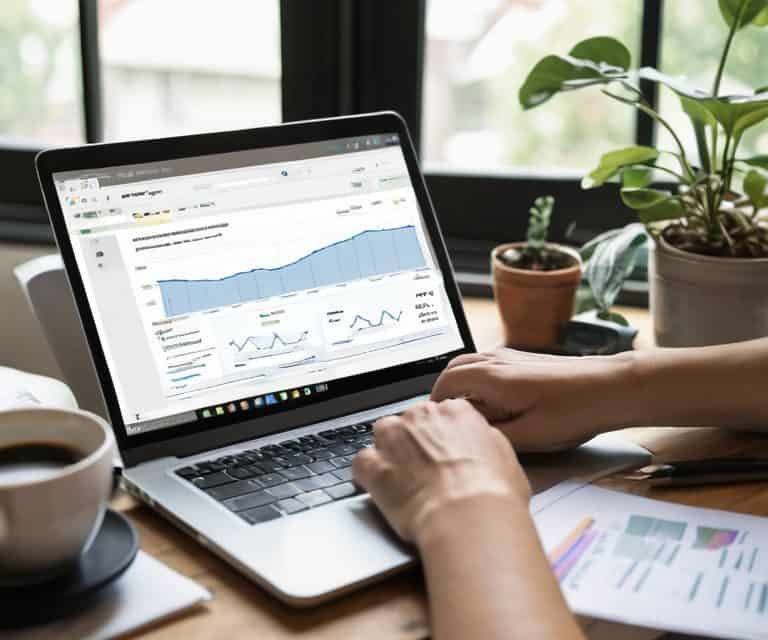I still remember the first time I tried to set up Google Analytics for my own website – it was like trying to navigate a foreign language. I had heard that it was a crucial step in understanding my website’s traffic, but the technical jargon and complex setup process had me stumped. However, after years of teaching web design and I.T. to high school students, I’ve learned that breaking down complex concepts into simple steps is the key to making them accessible to everyone. That’s why I’m excited to share my knowledge with you on how to set up Google Analytics in a way that’s easy to understand and follow.
In this article, I’ll walk you through the practical steps to get Google Analytics up and running on your website. You won’t find any technical jargon or confusing terminology here – just honest, straightforward advice on how to track your website’s performance and make data-driven decisions. By the end of this guide, you’ll have a clear understanding of how to set up Google Analytics and start using it to boost your website’s performance. I’ll share my own experiences, tips, and tricks to help you avoid common pitfalls and get the most out of this powerful tool. So, let’s get started and take the first step towards understanding your website’s traffic like a pro!
Table of Contents
Guide Overview: What You'll Need
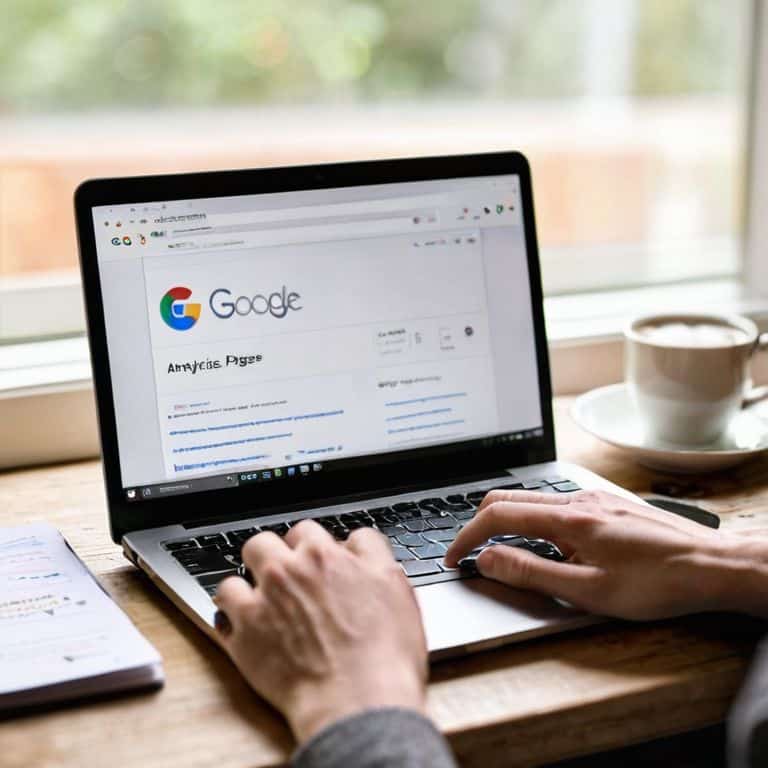
Total Time: 1 hour 30 minutes
Estimated Cost: free
Difficulty Level: Easy
Tools Required
- Computer (with internet connection)
- Web Browser (e.g., Google Chrome, Mozilla Firefox)
Supplies & Materials
- Google Account (existing or new)
- Website or Blog (to track analytics)
Step-by-Step Instructions
- 1. First, let’s start by creating a Google Analytics account. To do this, you’ll need to navigate to the Google Analytics website and click on the Sign Up button. Don’t worry if you already have a Google account – you can use that to sign in and create your Analytics account.
- 2. Next, you’ll need to provide some basic information about your website, including its name, URL, and industry category. This information will help Google Analytics provide you with more accurate and relevant data, so be sure to fill it out carefully. You’ll also need to select your reporting time zone and currency.
- 3. Now it’s time to get your tracking ID, which is a unique code that Google Analytics will use to identify your website. To find your tracking ID, click on the Admin tab and select Property Settings from the dropdown menu. Scroll down to the Property section, where you’ll see your tracking ID listed. You’ll need to copy this code and paste it into your website’s HTML header.
- 4. To install the Google Analytics tracking code on your website, you’ll need to access your website’s HTML files. If you’re using a website builder like WordPress or Wix, you may be able to install the code using a plugin or module. Alternatively, you can manually add the code to your website’s HTML header by editing the header.php file.
- 5. Once you’ve installed the tracking code, it’s a good idea to verify your website with Google Analytics. To do this, click on the Admin tab and select Property Settings from the dropdown menu. Scroll down to the Property section, where you’ll see a Verify button. Click this button to verify your website and ensure that Google Analytics is tracking data correctly.
- 6. Now that your Google Analytics account is set up, let’s talk about views. A view is a way of looking at your data, and you can have multiple views for different parts of your website. For example, you might have one view for your website’s homepage and another view for your blog. To create a new view, click on the Admin tab and select Create View from the dropdown menu.
- 7. Finally, let’s set up some goals for your Google Analytics account. A goal is a specific action that you want visitors to take on your website, such as filling out a contact form or making a purchase. To set up a goal, click on the Admin tab and select Goals from the dropdown menu. Then, click on the New Goal button and follow the prompts to set up your goal. This will help you track conversions and measure the effectiveness of your website.
How to Set Up Google Analytics

As you work through the setup process, it’s essential to consider the google analytics 4 migration, which offers enhanced features and capabilities. This new version provides more accurate and detailed insights into your website’s performance. When setting up your account, take a moment to explore the various options for tracking events in google analytics, as this will help you gain a deeper understanding of your users’ behavior.
To get the most out of your Google Analytics setup, I recommend setting up goals in ga4. This allows you to define specific objectives, such as form submissions or purchases, and track their completion. By doing so, you’ll be able to measure the effectiveness of your website and make data-driven decisions to improve its performance. It’s also a good idea to familiarize yourself with understanding google analytics reports, which will help you interpret the data and identify areas for improvement.
As you become more comfortable with Google Analytics, you may want to explore additional tools like the google tag manager tutorial, which can help you streamline your tracking and analytics processes. For those looking to take their skills to the next level, consider enrolling in a google analytics certification course. This will provide you with a comprehensive understanding of the platform and its capabilities, enabling you to unlock even more insights and opportunities for growth.
Setting Up Goals in Ga4 for Success
To set up goals in GA4, you’ll want to identify the actions on your website that are most important to your success. This could be anything from filling out a contact form to making a purchase. Once you’ve determined what your goals are, you can set them up in GA4 by navigating to the “Admin” section and clicking on “Goals”. From there, you can create new goals and customize the settings to fit your specific needs.
I like to think of goals as a way to measure the effectiveness of your website. By setting up goals, you’ll be able to track how well your website is performing and make data-driven decisions to improve it. For example, if you have an e-commerce site, you might set up a goal to track purchases. This will allow you to see how many people are completing purchases and where they’re coming from, giving you valuable insights to optimize your site for better results.
Understanding Google Analytics 4 Migration
Now that we’ve covered the basics of setting up Google Analytics, let’s talk about something important: Google Analytics 4 migration. If you’re currently using an older version of Google Analytics, you might be wondering what this means for you. Essentially, Google Analytics 4 is the latest version of the platform, and it offers some exciting new features and improvements.
To migrate to Google Analytics 4, you’ll need to set up a new property in your account and configure your tracking code. Don’t worry, it’s a relatively straightforward process, and I’ll be covering it in more detail in a future post. For now, just know that migrating to Google Analytics 4 will give you access to more advanced analytics and reporting features, which can help you better understand your website’s traffic and behavior.
5 Essential Tips for Setting Up Google Analytics
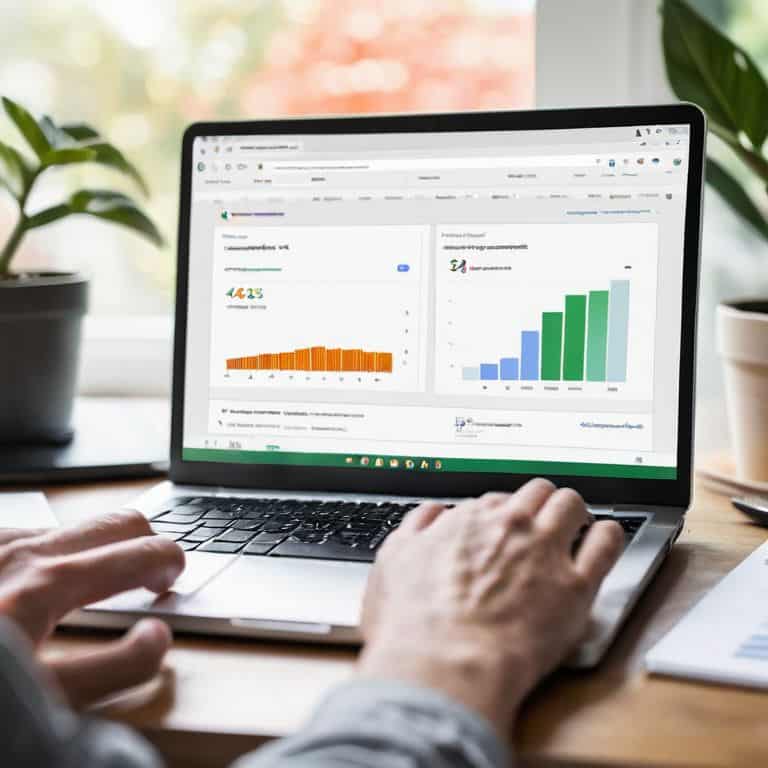
- Verify your website ownership to ensure accurate data tracking and access to all Google Analytics features
- Set up clear and relevant goals in GA4 to measure success and track conversions effectively
- Understand the differences between Google Analytics 3 and Google Analytics 4 to make a smooth migration and take advantage of new features
- Link your Google Analytics account to other Google tools, such as Google Ads and Search Console, for a more comprehensive view of your online presence
- Regularly review and update your Google Analytics settings to reflect changes in your website, business, or marketing strategy and maintain data accuracy
Key Takeaways from Setting Up Google Analytics
By following the step-by-step guide, you can successfully set up Google Analytics and start tracking your website’s traffic and performance
Understanding the Google Analytics 4 migration and setting up goals in GA4 are crucial steps in optimizing your website’s performance and achieving business objectives
With Google Analytics properly set up, you’ll be able to make data-driven decisions to boost your website’s SEO, conversion rates, and overall online presence
Setting Up for Success
The key to mastering Google Analytics isn’t about being a tech genius, it’s about being willing to take it one step at a time and understand how each piece fits into the bigger picture of your online presence.
David Grant
Conclusion: Mastering Google Analytics
In this guide, we’ve covered the essential steps to set up Google Analytics and understand its core features. From the initial setup to migration considerations and setting up goals in GA4, you now have a solid foundation to start analyzing your website’s traffic and performance. Remember, the key to getting the most out of Google Analytics is to start small, focus on the metrics that matter most to your goals, and continually refine your approach as you learn more about your audience and their behaviors.
As you move forward with Google Analytics, keep in mind that data-driven decision making is a powerful tool for growth. By leveraging the insights you gain from GA, you’ll be able to optimize your content, improve user experience, and ultimately drive more success for your online presence. Stay curious, keep learning, and don’t hesitate to reach out if you have any more questions or need further guidance on your analytics journey.
Frequently Asked Questions
What information do I need to have ready before setting up Google Analytics?
Before setting up Google Analytics, make sure you have your website’s URL, administrative access, and basic business information handy. You’ll also need to decide which type of Google Analytics account you need – a personal or business one. Having this info ready will make the setup process much smoother.
How do I know if I should be using Google Analytics 4 or an older version?
If you’re new to Google Analytics, I recommend starting with GA4. However, if you’re already using an older version, consider migrating to GA4 for its improved features and future support. Don’t worry, I’ll guide you through the transition in a later section, so you can make an informed decision that’s right for your website.
Can I set up Google Analytics on my website if I'm not tech-savvy or have no prior experience with website tracking?
Don’t worry if you’re not tech-savvy – I’ve got you covered. Setting up Google Analytics is easier than you think, and I’ll walk you through it step by step. You don’t need prior experience with website tracking to get started. Just follow my guide, and you’ll be tracking your website’s traffic in no time.