I still remember the frustration of dealing with common wordpress errors during my early days as a freelance WordPress developer. It was like hitting a brick wall – every time I thought I’d resolved one issue, another would pop up, derailing my clients’ projects and testing my patience. The worst part? The so-called “solutions” I found online were often overly complicated, vague, or just plain expensive. It seemed like everyone was trying to make a quick buck off desperate bloggers, rather than actually helping them fix their problems.
As someone who’s been in the trenches, I’m here to offer you a different approach. I’ll cut through the hype and give you straightforward, experience-based advice on how to identify and fix those pesky errors. My goal is to empower you to take control of your WordPress site, without needing to hire a developer for every little tweak. In this article, I’ll share my personal anecdotes and no-nonsense tips to help you overcome common wordpress errors and get back to what matters most – creating great content for your audience.
Table of Contents
- Common WordPress Errors
- Php Error Logs Your Secret Weapon Against Syntax Errors
- WordPress Debug Mode Uncovering Hidden Issues
- Fixing WordPress Woes
- Fixing WordPress Syntax Errors a Step by Step Guide
- WordPress Performance Optimization Beyond Error 404
- 5 Key Takeaways to Avoid Common WordPress Errors
- Key Takeaways to a Faster, Smarter WordPress Site
- The Bitter Truth
- Conclusion: Mastering WordPress Errors
- Frequently Asked Questions
Common WordPress Errors
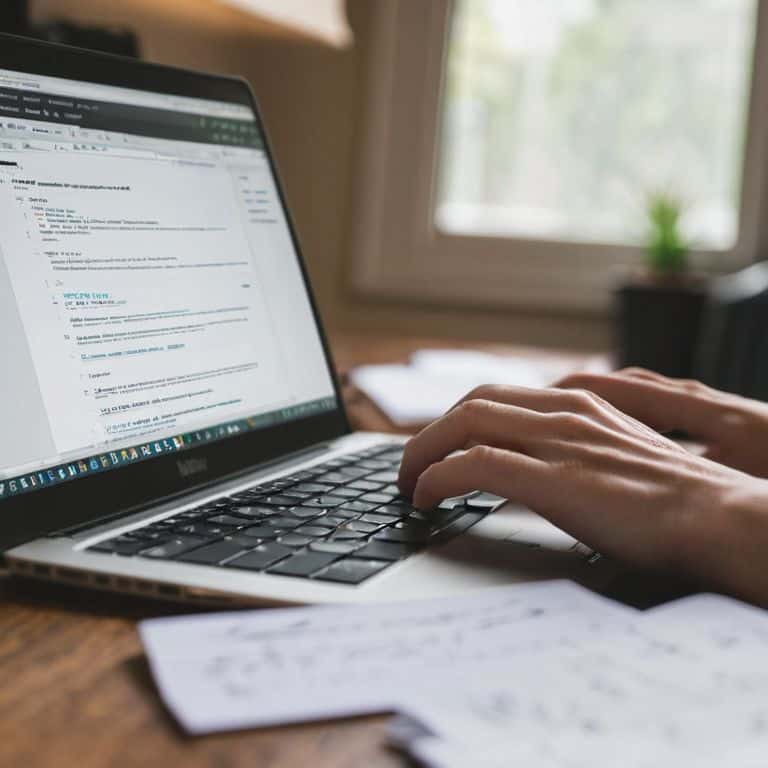
When it comes to WordPress, even the most experienced users can encounter issues that bring their site to a grinding halt. I’ve seen it time and time again – a writer, eager to publish their latest post, only to be met with a frustrating 404 error that seems to appear out of nowhere. The first step in troubleshooting these issues is to enable WordPress debug mode, which allows you to pinpoint the source of the problem. By doing so, you’ll be able to identify whether the issue lies with a particular plugin or a syntax error in your code.
One of the most common issues I’ve encountered is fixing WordPress syntax errors. These errors can be particularly pesky, as they often require a decent understanding of PHP to resolve. However, by utilizing PHP error logs, you can quickly identify the source of the issue and make the necessary corrections. It’s also important to keep in mind that WordPress performance optimization is key to preventing these types of errors from occurring in the first place. By ensuring that your site is running at peak performance, you can reduce the likelihood of encountering errors that can bring your site down.
In my experience, common WordPress plugin issues are often the culprit behind many of the errors that writers encounter. Whether it’s a plugin conflict or a compatibility issue, these problems can be frustrating to resolve. However, by taking a methodical approach to troubleshooting and utilizing tools like WordPress debug mode, you can quickly identify and resolve the issue, getting your site back up and running in no time.
Php Error Logs Your Secret Weapon Against Syntax Errors
When it comes to identifying syntax errors, PHP error logs are an invaluable resource. They provide a detailed record of errors, allowing you to pinpoint and fix issues quickly. By regularly checking these logs, you can catch and resolve problems before they become major headaches.
To get the most out of PHP error logs, you need to enable error logging on your WordPress site. This will give you a clear view of any syntax errors or other issues that are affecting your site’s performance. By doing so, you’ll be able to identify and fix problems efficiently, ensuring your site runs smoothly and securely.
WordPress Debug Mode Uncovering Hidden Issues
When it comes to identifying issues, enabling WordPress debug mode is a crucial step. This feature allows you to see errors that might be lurking beneath the surface, giving you a clear understanding of what’s going on with your site. By activating this mode, you’ll be able to pinpoint problems that might be causing your site to slow down or malfunction.
To get the most out of debug mode, it’s essential to monitor your site’s error logs regularly. This will help you catch any issues before they become major problems, ensuring your site stays fast and secure.
Fixing WordPress Woes
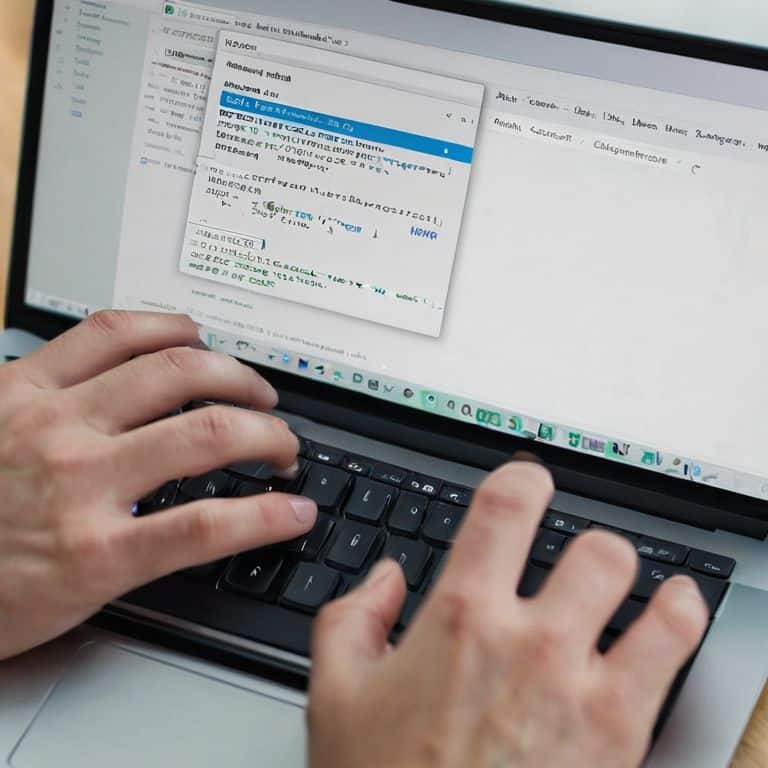
To fixing wordpress syntax errors, it’s essential to understand the root cause of the issue. Often, a simple mistake in the code can lead to a frustrating error. By enabling WordPress debug mode, you can uncover hidden issues and identify the problematic code. This mode will display detailed error messages, making it easier to pinpoint and fix the mistake.
When it comes to wordpress performance optimization, a slow website can be a major turnoff for visitors. One common culprit is poorly optimized plugins. To resolve common wordpress plugin issues, try disabling plugins one by one to identify the offending plugin. Then, consider replacing it with a more efficient alternative or optimizing its settings for better performance.
By taking a methodical approach to troubleshooting, you can resolve errors and improve your website’s overall performance. Remember to regularly check php error logs to catch any potential issues before they become major problems. With patience and practice, you’ll become proficient in fixing wordpress woes and ensuring your website runs smoothly and efficiently.
Fixing WordPress Syntax Errors a Step by Step Guide
To tackle WordPress syntax errors, I always recommend starting with the basics. Identify the error message and take note of the specific line of code that’s causing the issue. This will give you a clear direction on where to focus your troubleshooting efforts. From there, you can begin to methodically review your code, checking for any typos or incorrect syntax.
By following a step-by-step approach, you can systematically eliminate potential causes and eventually pinpoint the root of the problem. This might involve reviewing your theme’s functions.php file, checking for any incorrect PHP tags, or verifying that all brackets and parentheses are properly closed.
WordPress Performance Optimization Beyond Error 404
When it comes to WordPress performance optimization, I always stress the importance of -page load times. A slow website can be a major turnoff for visitors, and it’s not just about user experience – search engines also take page speed into account when ranking sites.
To take your optimization efforts to the next level, consider implementing caching mechanisms. This can significantly reduce the load on your server and improve overall site performance. By leveraging caching, you can ensure that your site remains fast and responsive, even under heavy traffic.
5 Key Takeaways to Avoid Common WordPress Errors
- Treat your website’s performance as a reflection of your discipline, and regularly review error logs to catch issues before they become major headaches
- Enable WordPress debug mode to uncover hidden issues, and don’t be afraid to dive into PHP error logs to identify syntax errors
- Optimize your website’s performance by leveraging caching, minifying code, and using a content delivery network (CDN) to reduce load times
- Stay on top of plugin and theme updates, and be cautious when installing new plugins to avoid compatibility issues that can bring your site to a grinding halt
- Regularly back up your website and database to prevent data loss in case of a critical error, and consider implementing a staging environment to test changes before pushing them live
Key Takeaways to a Faster, Smarter WordPress Site
Identify and tackle hidden issues with WordPress debug mode and PHP error logs to prevent syntax errors from derailing your site’s performance
Apply a step-by-step approach to fixing WordPress syntax errors, ensuring your site remains stable and secure without requiring extensive coding knowledge
Optimize your WordPress site’s performance by addressing issues beyond the common Error 404, focusing on speed, security, and reliability to reflect your discipline as a site owner
The Bitter Truth

A slow or buggy website isn’t just a technical issue, it’s a reflection of a creator’s attention to detail – and I believe that with the right mindset and tools, anyone can turn their WordPress woes into a well-oiled machine.
Leo Chen
Conclusion: Mastering WordPress Errors
As we’ve explored in this article, common WordPress errors can be a significant obstacle to your online success. We’ve discussed the importance of WordPress Debug Mode and PHP Error Logs in identifying and resolving issues. Additionally, we’ve provided a step-by-step guide to fixing syntax errors and optimizing WordPress performance. By understanding and applying these concepts, you’ll be well on your way to creating a fast, secure, and reliable website that showcases your content and attracts a loyal audience.
In the end, it’s all about taking control of your online presence and empowering yourself to manage your website with confidence. Don’t let technical headaches hold you back from sharing your ideas and connecting with your audience. With the right mindset and skills, you can overcome even the most frustrating WordPress woes and focus on what really matters – creating high-quality content that resonates with your readers. So, go ahead, take a deep breath, and dive into the world of WordPress with renewed confidence and a sense of purpose.
Frequently Asked Questions
What are the most common causes of the 'Error 500' in WordPress and how can I troubleshoot them?
Error 500 in WordPress usually means a server-side issue. Common culprits include faulty plugins, theme conflicts, or corrupted .htaccess files. To troubleshoot, try disabling plugins one by one, switching to a default theme, or resetting your .htaccess file. Check your server logs for specific error messages to pinpoint the issue.
How do I know if a WordPress error is related to a plugin or theme issue, and what's the best way to isolate the problem?
To pinpoint if a WordPress error is plugin or theme-related, try disabling all plugins and switching to a default theme. If the issue resolves, re-enable plugins one by one to identify the culprit. This process helps isolate the problem, saving you time and frustration in the long run.
Can I prevent common WordPress errors from occurring in the first place by using specific security plugins or optimization tools?
To prevent common WordPress errors, I swear by security plugins like Wordfence and MalCare, which help block malicious traffic and detect vulnerabilities. For optimization, I recommend tools like WP Rocket and Autoptimize, which streamline your site’s performance and reduce the likelihood of errors. These tools are like having a watchdog for your site, giving you peace of mind and faster load times.
