I still remember the frustration of trying to set up event tracking in GA4 for my own website, only to find myself lost in a sea of technical jargon and confusing tutorials. The truth is, most guides out there make it sound like you need a PhD in data analysis to get it right, but I’m here to tell you that’s just not the case. In fact, learning how to set up event tracking in GA4 is a total game-changer for understanding what’s working on your site, and I’m excited to share my own experience with you.
In this article, I’ll cut through the noise and give you the straightforward, no-BS advice you need to succeed. You’ll learn exactly how to set up event tracking in GA4 without needing to hire a developer or spend hours scratching your head. I’ll walk you through the process step-by-step, so you can start tracking your website’s performance like a pro. By the end of this guide, you’ll have a clear understanding of how to use event tracking to boost your website’s performance and make data-driven decisions to grow your online presence.
Table of Contents
Guide Overview: What You'll Need
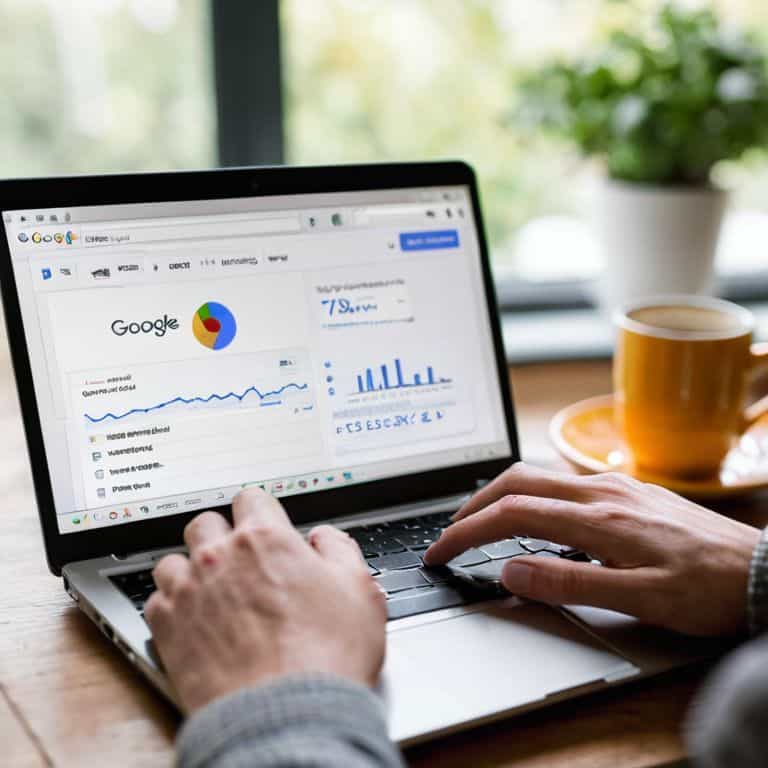
Total Time: 1 hour 15 minutes
Estimated Cost: $0 – $0
Difficulty Level: Intermediate
Tools Required
- Computer (with internet connection)
- Google Analytics 4 account (with admin access)
Supplies & Materials
- Event tracking plan (defined events and parameters)
- Google Tag Manager account (optional, but recommended)
Step-by-Step Instructions
- 1. First, let’s get started with the basics – you’ll need to have a Google Analytics 4 (GA4) account set up and connected to your website. If you haven’t done this yet, don’t worry, it’s a straightforward process that I’ve outlined in previous guides. Once you have your GA4 account ready, log in and navigate to the Admin section, where you’ll find the option to create a new Property.
- 2. Next, you’ll need to create a Data Stream for your website. This is essentially a way for GA4 to collect data from your site, and it’s a crucial step in setting up event tracking. To do this, click on the Data Streams tab and then click on the Add Stream button. Follow the prompts to enter your website’s URL and other relevant details, and make sure to select the correct Stream Type (in this case, Web).
- 3. Now it’s time to set up your first event. In GA4, events are used to track specific actions that users take on your website, such as button clicks or form submissions. To create a new event, navigate to the Events tab and click on the Create Event button. Give your event a descriptive name, and then specify the Event Parameters that you want to track. For example, you might want to track the category or label of a particular button click.
- 4. One of the most powerful features of GA4 is its ability to track custom events. These are events that you define yourself, using a combination of event parameters and trigger conditions. To set up a custom event, click on the Triggers tab and then click on the Create Trigger button. Specify the conditions under which the event should be triggered (e.g., when a user clicks on a certain button), and then select the Event that you want to fire when those conditions are met.
- 5. As you set up your events, it’s essential to test and debug them to ensure they’re working correctly. GA4 provides a range of tools to help you do this, including the DebugView feature. This allows you to see exactly what data is being sent to GA4 when an event is triggered, and to identify any issues that might be preventing your events from firing correctly. To access DebugView, navigate to the Debug tab and follow the prompts to set up a debugging session.
- 6. Once you’ve set up and tested your events, it’s time to start analyzing the data. GA4 provides a range of reports and visualizations to help you understand how your events are performing, and to identify areas for improvement. To access these reports, navigate to the Reports tab and select the Events report. From here, you can see which events are firing most frequently, and which ones are driving the most conversions or engagement on your site.
- 7. Finally, don’t forget to monitor and maintain your event tracking setup over time. As your website changes and evolves, you may need to update your events or add new ones to reflect changing user behavior. GA4 provides a range of tools to help you do this, including automated event scanning and anomaly detection. By keeping a close eye on your event tracking setup, you can ensure that your data stays accurate and reliable, and that you’re always getting the insights you need to optimize your website’s performance.
Mastering Ga4 Event Tracking

As you delve deeper into ga4 event tracking best practices, it’s essential to understand the importance of _tracking user engagement_ in your analytics strategy. This involves setting up specific events to monitor how users interact with your website, such as form submissions, button clicks, or video plays. By doing so, you’ll gain valuable insights into what drives conversions and areas for improvement.
To take your event tracking to the next level, consider setting up goals in ga4 that align with your website’s objectives. This could include completing a purchase, signing up for a newsletter, or downloading a resource. By defining these goals, you’ll be able to measure the effectiveness of your events and make data-driven decisions to optimize your website’s performance.
When working with ga4 event tracking parameters, it’s crucial to be mindful of _ga4 data retention policies_ and potential limitations. Ensure you’re only tracking relevant data and that you’re complying with any applicable regulations. By striking a balance between data collection and user privacy, you’ll be able to create a robust event tracking system that drives meaningful results for your website.
Ga4 Event Tracking Best Practices
To take your event tracking to the next level, focus on specificity and relevance. This means setting up events that accurately reflect your website’s goals and user interactions. Avoid vague event names and instead opt for descriptive ones that give you clear insights. For instance, instead of a generic “click” event, use “cta_button_click” or “newsletter_signup_click”. This precision will help you make data-driven decisions and refine your website’s performance.
By following these best practices, you’ll be able to harness the full potential of GA4 event tracking and gain a deeper understanding of your website’s strengths and weaknesses. Remember, the key is to strike a balance between collecting enough data to inform your decisions and avoiding information overload. With careful planning and execution, you’ll be well on your way to optimizing your website and achieving your goals.
Setting Up Goals in Ga4
To take your event tracking to the next level, you need to set up goals in GA4. This is where you define what actions you want to track as conversions, such as form submissions or purchases. Setting up goals helps you measure the effectiveness of your website and marketing efforts. I like to think of it as the final piece of the puzzle that ties all your event tracking together.
When setting up goals, be specific and make sure they align with your website’s purpose. For example, if you’re a blogger, your goal might be to track newsletter sign-ups or eBook downloads. GA4 allows you to create up to 30 goals per property, so don’t be afraid to get creative and track multiple actions that matter to your business. By setting up goals, you’ll be able to see which events are driving the most conversions and make data-driven decisions to optimize your website.
5 Essential Tips for Setting Up Event Tracking in GA4

- Start by identifying the key events you want to track on your website, such as form submissions, button clicks, or video plays, to get a clear understanding of what matters most to your business
- Use the GA4 debug mode to test and validate your event tracking setup, ensuring that your events are being sent correctly and that you’re not missing any crucial data
- Implement a consistent naming convention for your events to make it easier to analyze and compare data across different pages and sections of your website
- Set up event tracking for both desktop and mobile devices to get a comprehensive view of your users’ behavior and preferences, and to identify potential issues or areas for improvement
- Regularly review and refine your event tracking setup to ensure it remains aligned with your business goals and objectives, and to catch any potential errors or discrepancies before they become major issues
3 Key Takeaways for Mastering GA4 Event Tracking
Setting up event tracking in GA4 is crucial for understanding user behavior and optimizing your website’s performance, and it’s easier to do than you think
By following best practices such as using clear and descriptive event names, and setting up goals in GA4, you can gain valuable insights into what’s working on your site and what needs improvement
With these insights, you can make data-driven decisions to enhance your website’s user experience, increase conversions, and ultimately drive more revenue – all without needing to hire a developer or get lost in technical jargon
Tracking Your Way to Success
Setting up event tracking in GA4 isn’t just about collecting data – it’s about gaining the clarity you need to make intentional decisions about your website’s future, so don’t be afraid to get your hands dirty and start tracking.
Leo Chen
Wrapping Up: Mastering GA4 Event Tracking
That’s a wrap on setting up event tracking in GA4! To recap, we’ve covered the step-by-step process of configuring events, mastered GA4 event tracking best practices, and even dived into setting up goals in GA4. By now, you should have a solid understanding of how to track events that matter to your business and make data-driven decisions to boost your website’s performance. Remember, setting up event tracking is just the first step – it’s what you do with that data that really counts. Take the time to review your event reports, identify areas for improvement, and make adjustments to optimize your user experience.
Now that you’ve got the technical side of things under control, it’s time to focus on what really matters – creating engaging content and delivering value to your audience. With GA4 event tracking in place, you’ll be able to refine your strategy, streamline your workflow, and ultimately drive more conversions. So, don’t be afraid to experiment, try new things, and push the boundaries of what’s possible. With great data comes great power, and I’m excited to see what you’ll achieve with your newfound skills. Keep building, optimizing, and crushing your goals – and remember, I’m always here to help you navigate the ever-changing landscape of website optimization!
Frequently Asked Questions
What events should I prioritize tracking in GA4 for my specific website or business?
For your specific website or business, prioritize tracking events that align with your goals, such as form submissions, button clicks, or purchase completions. Consider what actions you want visitors to take, and track those. For example, if you’re an e-commerce site, track “add to cart” or “checkout” events to see where customers are dropping off.
How do I handle event tracking for dynamically generated content or interactions on my site?
For dynamically generated content, you’ll want to use GA4’s auto-event tracking or manually push events using the gtag.js API. This way, you can capture interactions like clicks or scrolls on dynamic elements, giving you a clearer picture of user behavior on your site. I’ll walk you through a simple example to get you started.
Can I use GA4 event tracking in conjunction with other analytics tools or platforms for a more comprehensive view of my website's performance?
Absolutely, you can use GA4 event tracking alongside other analytics tools for a more comprehensive view. I do it myself to get a fuller picture of my website’s performance. Think of it like combining multiple keyboard switches to create the perfect typing experience – each tool brings its own unique insights to the table.