I still remember the sinking feeling I got when I first started working with writers who had lost their entire website due to a lack of creating an off-site backup strategy. It was like they had poured their heart and soul into a project, only to have it disappear in an instant. The worst part was that it was completely preventable. I’ve seen too many cases where a simple backup plan could have saved the day, but instead, the site was left vulnerable to data loss and downtime.
In this article, I’ll cut through the noise and give you the no-nonsense advice you need to create a reliable off-site backup strategy. You’ll learn how to set up a system that automatically backs up your site, so you can focus on creating content without worrying about losing it. I’ll walk you through the process step-by-step, so you can have peace of mind knowing that your website is safe and secure. By the end of this guide, you’ll have a clear understanding of how to protect your online presence and avoid the headaches that come with data recovery.
Table of Contents
Guide Overview: What You'll Need

Total Time: 2 hours 30 minutes
Estimated Cost: $50 – $100
Difficulty Level: Intermediate
Tools Required
- External Hard Drive (with sufficient storage capacity)
- Cloud Storage Account (with adequate subscription plan)
- Internet Connection (stable and fast)
- Backup Software (optional, but recommended)
Supplies & Materials
- Power Strip (for powering external devices)
- Ethernet Cables (for reliable internet connection)
- Label Maker (for labeling backup devices)
Step-by-Step Instructions
- 1. First, let’s get started with the basics: you’ll need to choose a reliable cloud storage service that fits your needs and budget. I recommend considering popular options like Google Drive, Dropbox, or Amazon S3, as they offer robust security and ease of use. Take some time to research and compare their pricing plans, storage limits, and file versioning capabilities to ensure you find the best fit for your website’s size and traffic.
- 2. Next, you’ll need to install a backup plugin on your WordPress site that can automate the process of creating and transferring backups to your chosen cloud storage service. I personally recommend using a plugin like UpdraftPlus or Duplicator, as they offer a wide range of customization options and support for multiple cloud services. Make sure to read reviews and check the plugin’s compatibility with your WordPress version before installing.
- 3. Now it’s time to configure your backup settings, which will determine how often your site is backed up and what files are included in the backup process. You’ll typically want to set up a daily or weekly backup schedule, depending on how frequently you update your content. Be sure to include all critical files, such as your database, themes, and plugins, to ensure a complete backup.
- 4. To ensure your backups are securely transferred to your cloud storage service, you’ll need to set up authentication credentials within your backup plugin. This usually involves generating a unique API key or access token that links your plugin to your cloud storage account. Follow the plugin’s documentation to set up the authentication process correctly, and make sure to store your credentials securely.
- 5. Once you’ve set up your backup plugin and cloud storage service, it’s essential to test your backup process to ensure everything is working as expected. Run a manual backup and verify that your files are being transferred correctly to your cloud storage account. Check for any error messages or warnings, and troubleshoot any issues that arise to prevent data loss.
- 6. In addition to automating your backups, it’s also crucial to monitor your backup logs regularly to detect any potential issues or failures. Most backup plugins provide detailed logs that show the status of each backup, including any errors or warnings that occurred during the process. Set aside time each week to review your logs and address any problems that may have arisen.
- 7. Finally, don’t forget to store your backup files securely, using features like encryption and access controls to prevent unauthorized access. Many cloud storage services offer built-in security features, such as two-factor authentication and file encryption, to help protect your backups. Take advantage of these features to add an extra layer of security to your backup strategy and prevent data breaches.
Creating an Off Site Backup
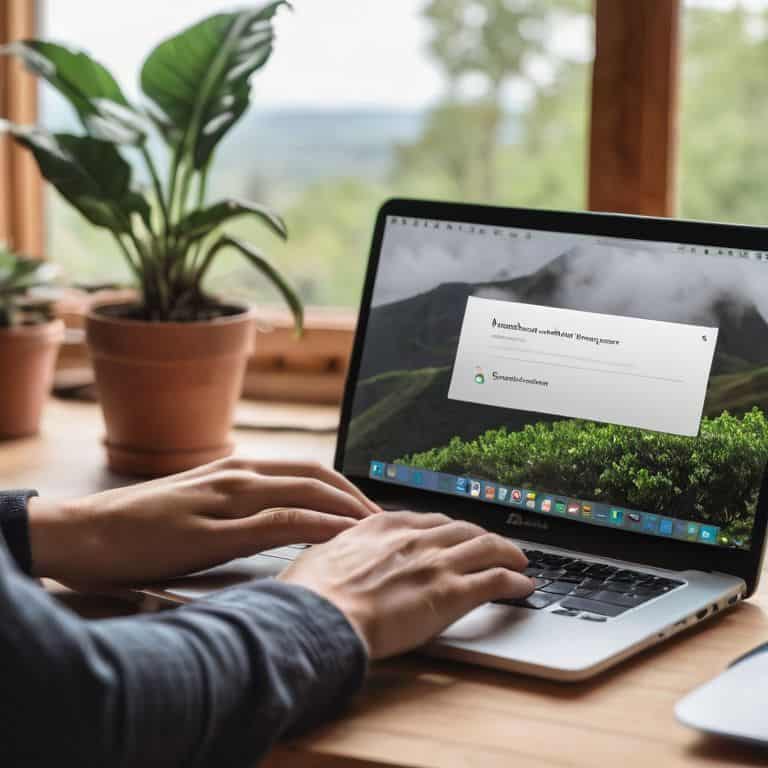
When it comes to offsite data storage solutions, it’s essential to consider the level of cloud backup security measures you need. As a writer, you’re likely not dealing with sensitive financial information, but you still want to ensure your backups are protected from unauthorized access. Look for a cloud storage provider that offers encryption and two-factor authentication to give you an added layer of security.
In terms of disaster recovery planning, having an automated backup system in place can be a lifesaver. Not only will it save you time and hassle, but it will also ensure that your backups are consistent and up-to-date. Consider setting up a schedule that backs up your site daily, or even hourly, depending on how frequently you update your content. This way, you can rest assured that your data is safe and easily recoverable in case of an emergency.
By following data redundancy best practices, you can ensure that your backups are reliable and easily accessible. This means storing your backups in multiple locations, such as in the cloud and on an external hard drive. Having a backup strategy for small businesses like yours can seem overwhelming, but it’s simpler than you think. By taking a few simple steps, you can protect your website and your livelihood from data loss and other disasters.
Automated Backup Systems for Small Businesses
As a small business owner, I’ve seen how easily manual backups can fall by the wayside. That’s why I swear by automated backup systems – they take the guesswork out of protecting your site. With automated backups, you can set it and forget it, knowing your site’s data is safe and sound. I recommend using plugins like UpdraftPlus or Duplicator to automate your backups, sending them to off-site storage like Google Drive or Dropbox.
These plugins are a breeze to set up and offer flexible scheduling options, so you can choose how often your site is backed up. Plus, they often include features like incremental backups and retention management, which help keep your backup storage from getting out of hand. By automating your backups, you’ll free up more time to focus on what matters – creating great content and growing your business.
Disaster Recovery Planning 101
Now that you have an off-site backup in place, it’s time to think about disaster recovery. This is where most people get caught off guard – they think having a backup is enough, but it’s only half the battle. You need a plan for when disaster strikes, whether it’s a hacker, a natural disaster, or just a plain old mistake. I’ve seen writers lose weeks of work because they didn’t have a clear plan for restoring their site.
My rule of thumb is to keep it simple: identify your critical assets, like your database and core files, and have a step-by-step process for restoring them. This can be as simple as having a checklist of actions to take in case of an emergency.
Don't Get Caught Slipping: 5 Essential Tips for a Solid Off-Site Backup Strategy
- Keep it simple, stupid: don’t overcomplicate your backup process with too many tools or services – I’ve seen writers get bogged down in ‘backup paralysis’ and end up with no safety net at all
- Test your backups regularly, and I mean really test them – don’t just assume everything is working because you’ve got a fancy automated system in place
- Choose a backup location that’s not in your physical location, but also not on the other side of the world – you want it to be far enough away to be safe from local disasters, but close enough for fast data transfer
- Make sure you’re backing up everything, not just your WordPress database – I’m talking about images, videos, plugins, themes, the whole shebang
- Set reminders and calendar events to review and update your backup strategy regularly – your website is a living, breathing thing, and your backups should be too
Key Takeaways for a Secure Website
Ditch the excuses and take control of your website’s backups – a reliable off-site strategy is the only way to ensure your content is safe from hacks, crashes, and human error
Automating your backups is a game-changer, especially for small businesses and solo operators – it’s a simple step that can save you from disaster and keep your site running smoothly
Remember, a good backup strategy is just the beginning – regular checks, disaster recovery planning, and a commitment to ongoing maintenance are the keys to a fast, secure, and reliable website that reflects your discipline and dedication to your craft
The Backup Truth
A solid off-site backup strategy isn’t just a safety net, it’s a reflection of your commitment to your online presence – and trust me, your readers will thank you for it when disaster strikes.
Leo Chen
Taking Control of Your Website's Safety

Creating an off-site backup strategy is not just a good idea, it’s a necessity for any website owner who wants to ensure their online presence is secure. As we’ve discussed, having a solid disaster recovery plan in place can mean the difference between a minor setback and a complete loss of your website’s data. By following the steps outlined in this guide, you’ll be well on your way to protecting your website from potential threats and giving yourself peace of mind. Remember, a good backup strategy is all about being proactive and taking control of your website’s safety.
So, don’t wait until it’s too late – take the first step towards securing your website’s future today. With a reliable off-site backup strategy in place, you’ll be free to focus on what really matters: creating great content and growing your online presence. As someone who’s seen firsthand the devastating consequences of poor backup planning, I can tell you that it’s worth taking the time to get this right. You owe it to yourself and your website to take the necessary steps to protect it – and with this guide, you’ll be well on your way to doing just that.
Frequently Asked Questions
What are the most reliable off-site backup services for WordPress websites?
For reliable off-site backups, I swear by services like VaultPress, BackupBuddy, and UpdraftPlus. They’re all rock-solid, easy to set up, and specifically designed for WordPress sites. I’ve used them to rescue countless clients from data disasters – trust me, they’re worth the investment.
How often should I backup my website to ensure maximum data protection?
Honestly, I recommend backing up your website at least daily, but ideally every 12 hours. This ensures you’ll never lose more than half a day’s worth of work in case disaster strikes. For super active sites, consider hourly backups – it’s better to be safe than sorry, trust me.
Can I use a free off-site backup plugin or do I need to invest in a paid solution?
Honestly, free off-site backup plugins can be a good starting point, but they often lack the reliability and features of paid solutions. If you’re serious about protecting your site, I recommend investing in a paid plugin like UpdraftPlus or Duplicator – they’re worth the extra cost for the peace of mind alone.
