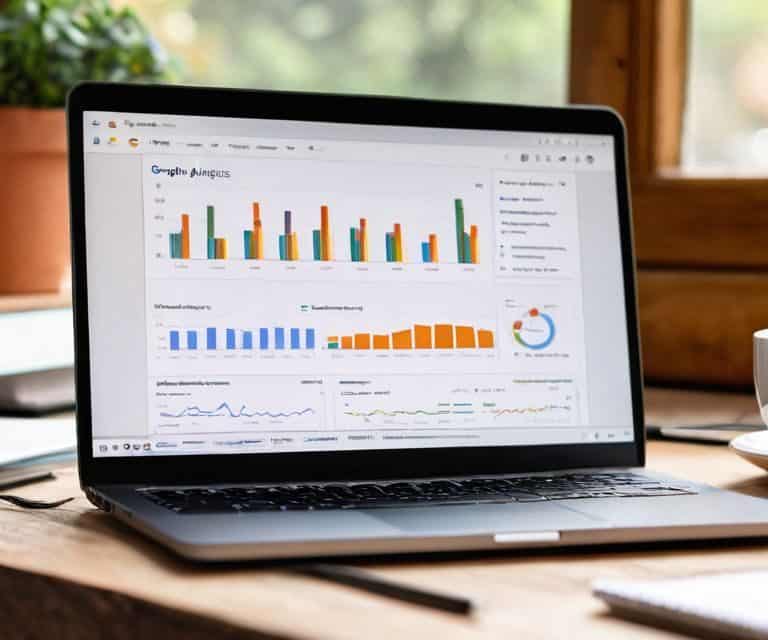I still remember the first time I had to troubleshoot a slow website for a client – it was a blogger who had spent years building a loyal following, only to see their site’s performance tank due to a poorly set up analytics tool. That’s when I realized the importance of having a guide to google analytics 4 that actually works. The common myth is that Google Analytics 4 is too complicated for writers to handle on their own, but I’m here to tell you that’s just not true. With the right guidance, you can set up and use GA4 to boost your website’s performance and reach your target audience more effectively.
In this article, I’ll cut through the noise and give you the honest, no-hype advice you need to get started with Google Analytics 4. You’ll learn how to set up GA4 from scratch, track key metrics, and use data-driven insights to optimize your website for better performance. I’ll share my personal experience and expertise to help you avoid common pitfalls and get the most out of GA4. By the end of this guide, you’ll be equipped with the knowledge and confidence to take control of your website’s analytics and make data-driven decisions to drive your online presence forward. Whether you’re a seasoned blogger or just starting out, this guide will provide you with the practical tools and strategies you need to succeed with a guide to google analytics 4.
Table of Contents
Guide Overview: What You'll Need

Total Time: 2 hours 30 minutes
Estimated Cost: $0 – $0
Difficulty Level: Intermediate
Tools Required
- Computer (with internet connection)
- Google Account (for Google Analytics 4 access)
Supplies & Materials
- Google Analytics 4 Documentation (online resource)
- Website or App (to track with Google Analytics 4)
Step-by-Step Instructions
- 1. First, let’s get started with setting up Google Analytics 4 by creating a new property in your Google Analytics account. To do this, log in to your Google Analytics account and click on the “Admin” button at the bottom left corner of the page. From there, select “Create Property” and choose “Google Analytics 4” as the property type. This will take you to a setup wizard that will guide you through the process of creating your new property.
- 2. Next, you’ll need to set up a data stream in Google Analytics 4. A data stream is essentially a source of data for your property, such as a website or app. To set up a data stream, click on the “Data Streams” tab in your property settings and then click on the “Add Stream” button. From there, you can choose the type of data stream you want to set up, such as a website or app data stream.
- 3. Now that you have your data stream set up, it’s time to add the Google Analytics 4 tracking code to your website. This code will allow Google Analytics to collect data from your website and send it to your property. To get the tracking code, click on the “Data Streams” tab in your property settings and then click on the “View Tag” button next to your data stream. This will give you a tracking ID and a piece of code that you can add to your website.
- 4. One of the most powerful features of Google Analytics 4 is its ability to track custom events. Custom events allow you to track specific actions that users take on your website, such as filling out a form or clicking on a button. To set up custom events, click on the “Events” tab in your property settings and then click on the “Create Event” button. From there, you can define the event and set up triggers to track it, such as a button click.
- 5. Another important feature of Google Analytics 4 is its ability to track conversions. Conversions are specific actions that you want users to take on your website, such as making a purchase or signing up for a newsletter. To set up conversions, click on the “Conversions” tab in your property settings and then click on the “Create Conversion” button. From there, you can define the conversion and set up triggers to track it, such as a form submission.
- 6. Once you have your custom events and conversions set up, you can start to use Google Analytics 4’s reporting features to analyze your data. To access the reports, click on the “Reports” tab in your property settings. From there, you can view a variety of reports, such as the overview report, which gives you a high-level view of your website’s traffic and engagement.
- 7. Finally, let’s talk about how to use Google Analytics 4’s debug mode to troubleshoot issues with your tracking code. Debug mode allows you to see real-time data about the events and conversions that are being tracked on your website. To access debug mode, click on the “DebugView” tab in your property settings. From there, you can view a real-time stream of data about the events and conversions that are being tracked on your website, which can be super helpful for troubleshooting issues with your tracking code.
A Guide to Google Analytics 4
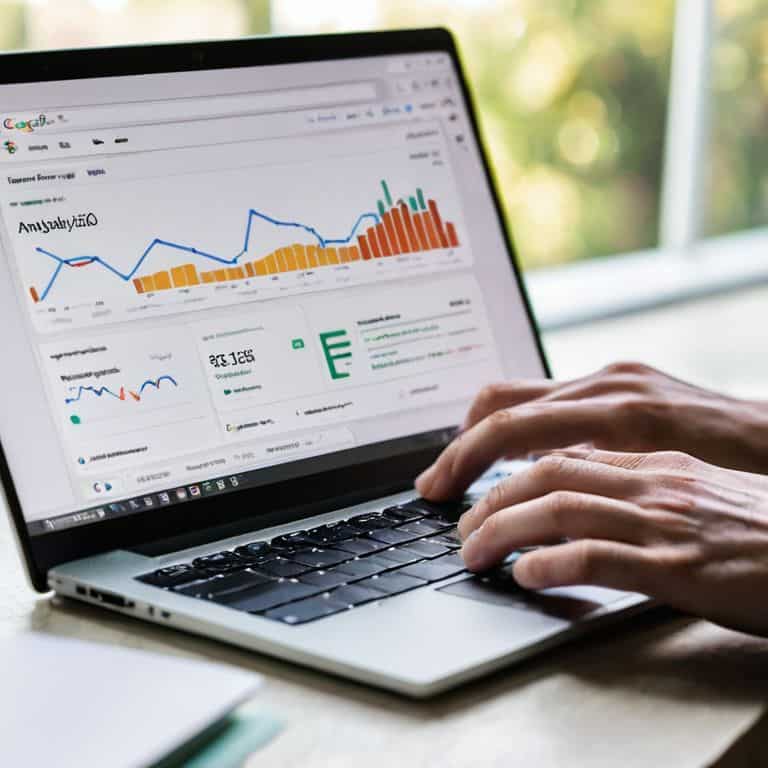
As you dive deeper into Google Analytics 4, it’s essential to understand the google analytics 4 migration process and how it affects your data. One crucial aspect to consider is ga4 data retention, which determines how long your data is stored. This setting can significantly impact your analysis and decision-making.
When comparing google analytics 4 vs universal analytics, it’s clear that GA4 offers more advanced features, such as enhanced ga4 ecommerce tracking. This allows for more precise monitoring of your online store’s performance. By leveraging these features, you can gain valuable insights into your customers’ behavior and optimize your marketing strategies accordingly.
To get the most out of Google Analytics 4, focus on setting up ga4 conversion tracking best practices. This involves defining clear goals and events that align with your business objectives. By doing so, you’ll be able to track your progress effectively and make data-driven decisions. Additionally, exploring google analytics 4 reporting features can help you uncover hidden trends and patterns in your data, ultimately leading to better decision-making.
Ga4 vs Universal Ecommerce Tracking Showdown
When it comes to ecommerce tracking, GA4 and Universal Analytics have some key differences. GA4 offers enhanced ecommerce tracking, including improved product and sales data. In contrast, Universal Analytics relies on manual implementation of ecommerce tracking codes. I’ve seen firsthand how this manual process can lead to errors and missed sales data. With GA4, you can say goodbye to those headaches and get a more accurate picture of your online store’s performance.
In the showdown between GA4 and Universal Analytics, GA4 takes the lead with its streamlined and automated ecommerce tracking. This means you can focus on optimizing your store, rather than worrying about whether your tracking codes are correct.
Migrating to Ga4 No Bs Data Retention
Migrating to GA4: No-BS Data Retention
When switching to GA4, one of the biggest concerns is data retention. Let’s get straight to it – GA4 has a different data retention policy compared to its predecessor. By default, GA4 retains data for 14 months, but you can adjust this setting to retain data for up to 50 months. I recommend taking a few minutes to review your data retention settings to ensure they align with your website’s needs.
To make the most of GA4’s data retention, I suggest setting up a data retention plan that works for you. This might involve adjusting the retention period, setting up data exports, or even using third-party tools to supplement GA4’s built-in features. By taking control of your data retention, you can ensure that your website’s performance is accurately reflected in your analytics, and make data-driven decisions with confidence.
5 Key Takeaways for Mastering Google Analytics 4
- Set up data retention for at least 14 months to get a comprehensive view of your website’s performance over time
- Use the new ‘Enhanced Measurement’ feature to automatically track complex events like scrolls, clicks, and video engagement
- Familiarize yourself with the revamped ‘Explore’ reports, which offer more flexibility and customization options than their Universal Analytics counterparts
- Take advantage of GA4’s improved ecommerce tracking capabilities, including enhanced support for online transactions and revenue analysis
- Regularly review and adjust your ‘Data Streams’ settings to ensure seamless integration with other Google tools and third-party platforms
3 Key Takeaways for Mastering Google Analytics 4
GA4 is a total game-changer for understanding your website’s performance, and with the right setup, you can unlock valuable insights to optimize your content and boost engagement
Migrating to GA4 requires careful consideration of data retention policies, but don’t worry, I’ve got you covered – by following my no-BS guide, you’ll be able to make a seamless transition and keep your data safe
GA4’s ecommerce tracking features are a significant improvement over Universal Analytics, and by leveraging them, you can gain a deeper understanding of your customers’ behavior and make data-driven decisions to drive sales and revenue
Cutting Through the Noise

Google Analytics 4 isn’t just a tool, it’s a catalyst for clarity – when you understand how to harness its power, you’ll be amazed at how much noise you can cut through and how much more you can achieve with your website.
Leo Chen
Wrapping Up: Mastering Google Analytics 4
As we’ve navigated this comprehensive guide to Google Analytics 4, you’ve learned how to migrate from Universal Analytics, set up ecommerce tracking, and make the most of GA4’s data retention features. By now, you should have a solid grasp of how to leverage GA4 for your website, empowering you to make data-driven decisions and boost your online presence. Remember, the key to unlocking GA4’s full potential lies in understanding its reporting capabilities and how they differ from its predecessor.
In conclusion, mastering Google Analytics 4 is not just about tinkering with settings; it’s about developing a deeper understanding of your audience and using that insight to drive meaningful growth. As you continue to explore and learn more about GA4, keep in mind that discipline and patience are crucial. With time and practice, you’ll become proficient in using GA4 to inform your content strategy, optimize your website, and ultimately achieve your goals. So, go ahead, dive in, and start supercharging your website’s performance with Google Analytics 4.
Frequently Asked Questions
How do I ensure a seamless transition from Universal Analytics to Google Analytics 4 without losing any critical data?
To ensure a seamless transition, set up GA4 in parallel with Universal Analytics, then migrate your existing tags and triggers – I’ll walk you through the step-by-step process to avoid any data disruption.
What are the key differences in ecommerce tracking between GA4 and Universal Analytics, and how do they impact my business?
Honestly, GA4’s ecommerce tracking is a major upgrade – it’s more accurate and flexible, letting you track complex customer journeys. Unlike Universal Analytics, GA4 uses a more robust data model, allowing for better product and sales analysis. This means you’ll get a clearer picture of your customers’ behavior, helping you make data-driven decisions to boost sales and revenue.
Can I use Google Analytics 4 to track and analyze data from multiple websites or domains, and if so, how do I set it up?
Absolutely, you can track multiple websites or domains with Google Analytics 4. To set it up, you’ll need to create a new property for each site, then use the ‘Data Streams’ feature to collect data from each domain. I’ll walk you through it step-by-step, so you can get a unified view of your online presence.