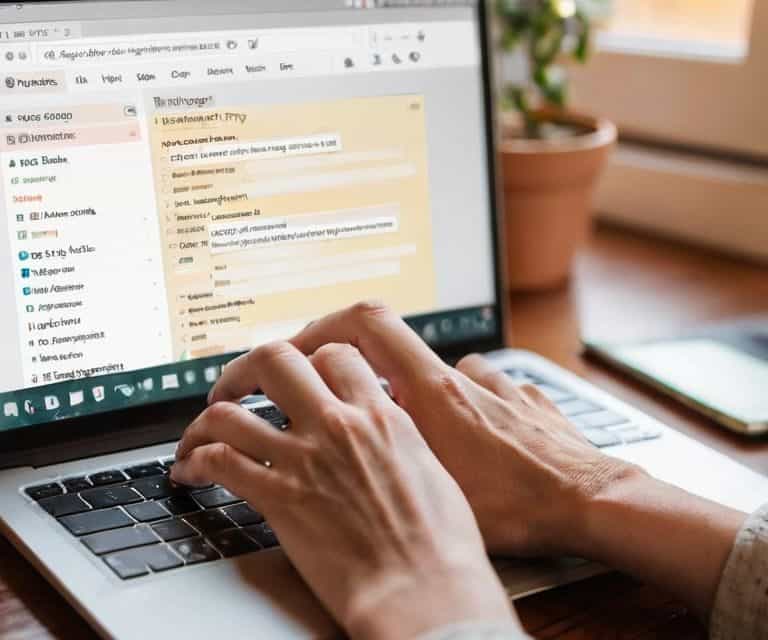I still remember the early days of my blogging journey, when I had to manually publish each post at the crack of dawn. It was a tedious process, and I often found myself wondering if there was a better way to schedule blog posts in WordPress. The good news is that there is, and it’s surprisingly simple. I’ve seen many bloggers struggle with this, believing that scheduling posts is a complex task that requires extensive technical knowledge. However, the truth is that with the right guidance, anyone can master the art of scheduling blog posts in WordPress.
In this article, I’ll walk you through the straightforward process of how to schedule blog posts in WordPress. You’ll learn how to plan and organize your content in advance, saving you time and reducing stress. I’ll share my personal tips and tricks for making the most of WordPress’s scheduling feature, and by the end of this guide, you’ll be able to easily schedule your blog posts with confidence. Whether you’re a seasoned blogger or just starting out, this article will provide you with the practical advice you need to take your blogging to the next level.
Table of Contents
Guide Overview: What You'll Need
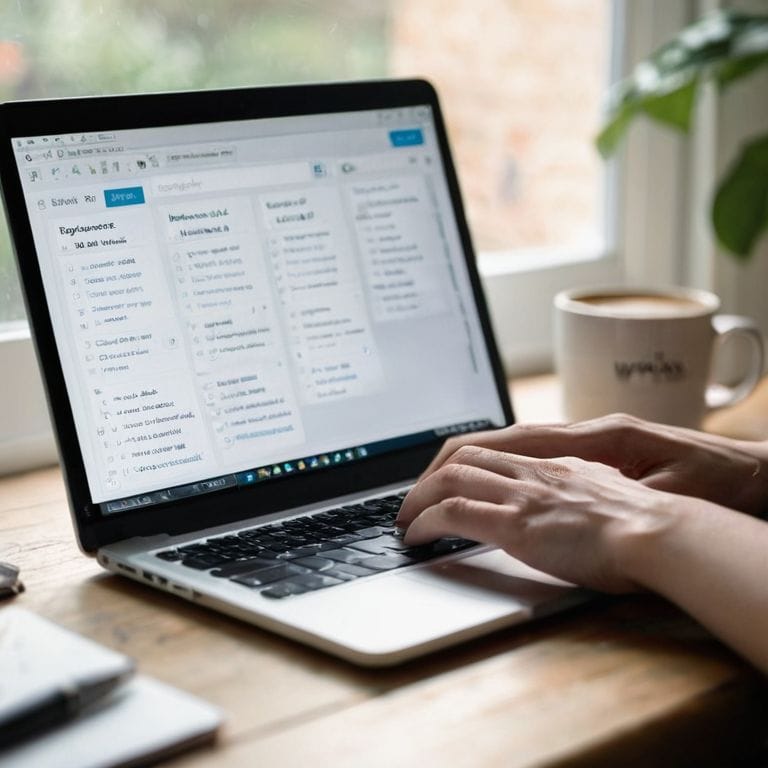
Total Time: 30 minutes to 1 hour
Estimated Cost: Free (using existing WordPress account and plugins)
Difficulty Level: Easy
Tools Required
- Computer with internet connection (with a web browser)
- WordPress account (with admin access)
- WordPress plugin (e.g., WP Scheduled Posts) (optional but recommended)
Supplies & Materials
- Pre-written blog post content (including text, images, and other media)
- Desired scheduling dates and times (to plan and organize posts in advance)
Step-by-Step Instructions
- 1. First, let’s get started with logging into your WordPress account. This is the foundation of scheduling blog posts, and it’s essential to make sure you’re in the right place. Once you’ve logged in, you’ll see the WordPress dashboard, which can look a bit overwhelming at first, but don’t worry, we’ll break it down step by step.
- 2. Next, you need to create a new post or edit an existing one that you want to schedule. This can be done by clicking on the “Posts” tab in the dashboard and then selecting “Add New” for a new post or finding the post you want to edit in the list of existing posts. Make sure you’ve got your post ready, including the title, content, and any images or other media you want to include.
- 3. Now, let’s talk about setting the schedule. In the post editor, you’ll see a section on the right-hand side that says “Publish”. This is where you can set the schedule for your post. Click on the “Immediately” button next to “Publish”, and a calendar will pop up, allowing you to choose the date and time you want your post to go live.
- 4. It’s time to choose your date and time. Select the date and time you want your post to be published, and then click “OK”. This will set the schedule for your post, and WordPress will automatically publish it at the chosen time. Make sure you double-check the time zone to avoid any confusion.
- 5. After setting the schedule, you’ll need to update the post to save your changes. Click the “Update” button, and WordPress will save your scheduled post. You’ll see a message that says “Scheduled for:” followed by the date and time you chose, confirming that everything is set.
- 6. To view and manage your scheduled posts, go back to the “Posts” tab in the dashboard and look for the “Scheduled” link. Clicking on this will show you all the posts you have scheduled, along with their publication dates and times. This is a great way to keep track of your upcoming posts and make any necessary adjustments.
- 7. Finally, let’s cover troubleshooting common issues. If you encounter any problems with scheduling your posts, such as a post not publishing at the scheduled time, check that your WordPress site’s time zone is set correctly and that there are no plugin conflicts. Also, ensure that your site has a reliable connection to the WordPress servers to prevent any synchronization issues.
Scheduling WordPress Posts
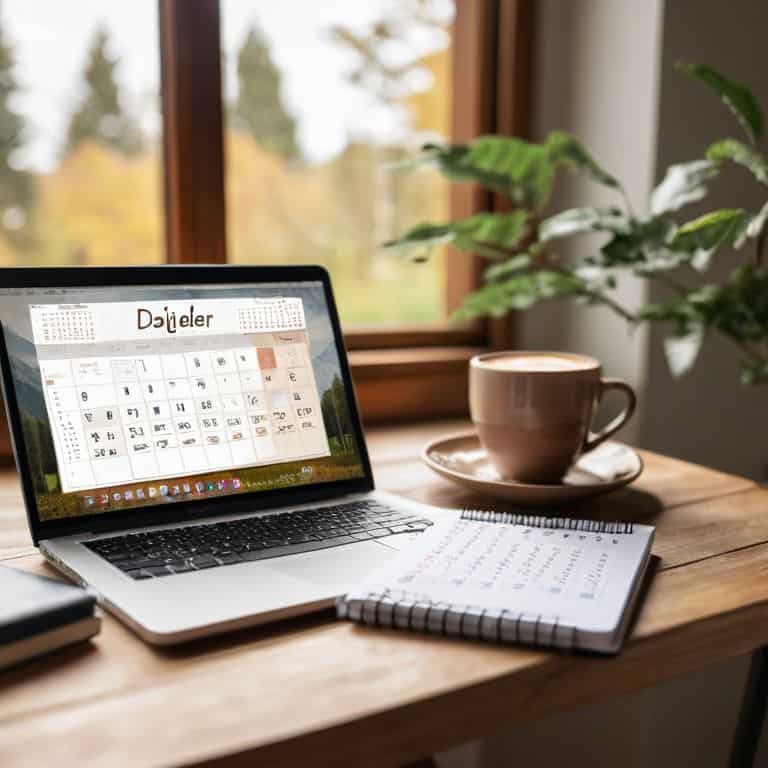
When it comes to scheduling WordPress posts, it’s essential to consider your overall content strategy. Using a content calendar organization tips can help you plan and visualize your posts in advance, ensuring a consistent flow of content. This can be especially useful when combined with WordPress editorial calendar plugins, which can streamline your scheduling process.
To take your scheduling to the next level, consider automating social media posts to coincide with your blog post publications. This can help drive traffic to your site and increase engagement. Additionally, bulk scheduling WordPress posts can save you time and effort, allowing you to focus on creating high-quality content.
By following WordPress post scheduling best practices, you can optimize your blog’s performance and reach a wider audience. Consider experimenting with different wordpress blog post timing strategy to find what works best for your niche and audience. By doing so, you can maximize your content’s impact and create a loyal following.
Mastering WordPress Editorial Calendar
Now that we’ve covered the basics of scheduling WordPress posts, let’s talk about taking it to the next level with the WordPress editorial calendar. This powerful tool allows you to visualize and manage your content schedule with ease. By using the editorial calendar, you can plan and organize your posts in advance, ensuring a consistent flow of content to your audience.
To master the WordPress editorial calendar, start by accessing it from your WordPress dashboard. You’ll see a calendar view of your scheduled posts, making it easy to drag and drop posts to different dates or add new ones. This feature helps you avoid gaps in your content schedule and ensures that your blog stays active and engaging.
Timing Strategy for Maximum Impact
When it comes to scheduling your WordPress posts, timing is everything. You want to make sure your content goes live at the perfect moment to reach the maximum number of readers. For most bloggers, this means scheduling posts during peak hours, such as early morning or late afternoon, when their audience is most active online.
Consider your audience’s schedule and habits – if you’re writing for professionals, you may want to schedule posts during lunch breaks or commute hours. By strategically timing your posts, you can increase engagement, drive more traffic to your site, and ultimately grow your online presence.
5 Essential Tips for Scheduling Blog Posts in WordPress
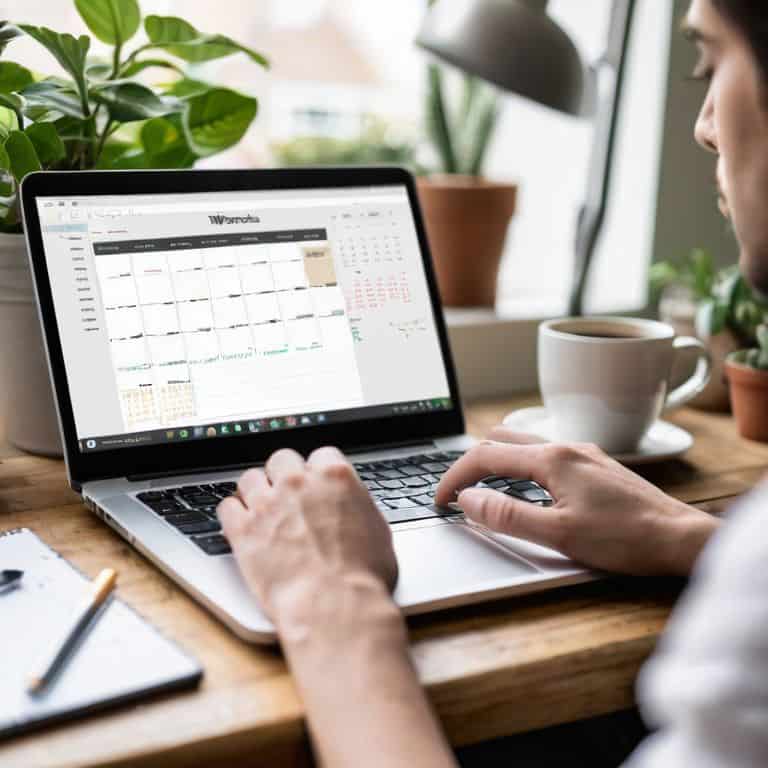
- Plan Your Content in Advance: Before scheduling, take time to plan your content calendar to ensure consistency and relevance
- Choose the Right Plugin: Select a reliable plugin like WP Scheduled Posts or Schedule Posts to make scheduling easier and more efficient
- Set Realistic Dates and Times: Consider your audience and the best times to post for maximum engagement, taking into account time zones and days of the week
- Review and Adjust: Regularly review your scheduled posts and adjust the schedule as needed to reflect changes in your content or audience
- Test Your Scheduling Tool: Always test your scheduling tool with a dummy post to ensure it’s working correctly and to avoid any unexpected issues or delays
3 Key Takeaways for Scheduling Blog Posts in WordPress
By following the step-by-step guide, you can easily schedule your blog posts in WordPress to maintain a consistent content flow and engage your audience more effectively.
Mastering the WordPress editorial calendar and timing your posts strategically can significantly boost your blog’s visibility and reader engagement, making your content more impactful.
With these scheduling techniques, you’ll be able to plan, organize, and publish your content in advance, saving you time and reducing the stress of meeting deadlines, allowing you to focus on creating high-quality content.
Scheduling Wisdom
Scheduling your blog posts in WordPress isn’t just about saving time, it’s about creating a rhythm that lets you focus on what matters most – crafting content that resonates with your audience.
David Grant
Wrapping Up: You're Now a Scheduling Pro
As we conclude this journey into the world of scheduling blog posts in WordPress, let’s take a moment to reflect on what we’ve covered. We started with the basics of scheduling posts, moved on to mastering the WordPress editorial calendar, and even touched on timing strategies for maximum impact. These tools and techniques are designed to make your blogging life easier, allowing you to focus on what really matters – creating high-quality content that resonates with your audience. By implementing these strategies, you’ll not only save time but also ensure a consistent flow of content to your readers.
Now that you have these powerful tools at your disposal, remember that consistency is key. Don’t be afraid to experiment with different scheduling approaches until you find what works best for you and your blog. With time and practice, you’ll become a master of scheduling, and your blog will flourish as a result. Keep in mind, the goal of scheduling blog posts is to make your life easier, not more complicated. So, go ahead, take a deep breath, and let the scheduling begin. You’ve got this, and I’m rooting for you every step of the way.
Frequently Asked Questions
What happens if I schedule a post and then make changes to it before it goes live?
If you make changes to a scheduled post, don’t worry – WordPress will update the post automatically. Just save your changes, and when the post goes live, it will include all the updates you made. Think of it like editing a draft, but with a scheduled publication date still in place.
Can I schedule posts in batches or do I have to do them one by one in WordPress?
Yes, you can schedule posts in batches. WordPress allows you to create and schedule multiple posts at once, saving you time and effort. Simply create your posts, set their schedules, and WordPress will take care of the rest. You can even use the editorial calendar to visualize and manage your batch-scheduled posts.
How do I know if my scheduled posts are actually publishing correctly and not getting stuck in draft mode?
To ensure your scheduled posts are publishing correctly, simply check your WordPress dashboard after the scheduled time. Look for the post’s status – it should say ‘Published’ instead of ‘Draft’ or ‘Scheduled’. You can also set up email notifications in WordPress to alert you when a post is published, giving you peace of mind that everything is working as planned.