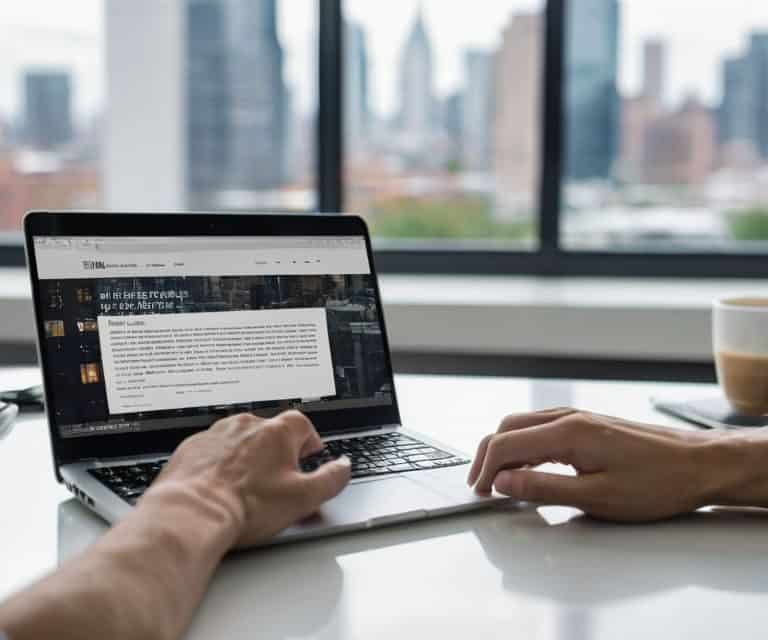I still remember the first time I had to optimize images for a client’s website – it was a nightmare. The site was loading slower than a dial-up connection, and it turned out that huge image files were the main culprit. I had to learn how to optimize images for the web the hard way, through trial and error. But what I discovered was that most people think optimizing images is about sacrificing quality for speed, which isn’t entirely true. In fact, with the right techniques, you can have both.
In this article, I’ll share my no-nonsense approach to image optimization, so you can stop worrying about your website’s speed and focus on what matters – creating great content. You’ll learn the practical steps to optimize your images without losing quality, from compressing files to using the right formats. By the end of this guide, you’ll know exactly how to optimize images for the web and take your website’s performance to the next level. Whether you’re a beginner or an experienced blogger, these tips will help you streamline your workflow and improve your website’s overall user experience.
Table of Contents
Guide Overview: What You'll Need

Total Time: 30 minutes to 1 hour
Estimated Cost: $0 – $10
Difficulty Level: Easy
Tools Required
- Image Editing Software (e.g., Adobe Photoshop, GIMP)
- Computer (with internet connection)
Supplies & Materials
- Digital Images (in various formats, e.g., JPEG, PNG, GIF)
- Image Compression Plugin (optional, e.g., TinyPNG, ImageOptim)
Step-by-Step Instructions
- 1. First, assess your image collection and determine which ones are currently slowing down your website. You can use tools like Google PageSpeed Insights or GTmetrix to identify the largest images on your site and prioritize them for optimization. Start by making a list of the images that need attention, and then move on to the next step.
- 2. Next, choose an image editing software that you’re comfortable with, such as Adobe Photoshop or GIMP. If you’re not familiar with these tools, don’t worry – there are also online image editors like Canva or TinyPNG that can help you optimize your images without requiring extensive design experience. The key is to find a tool that makes it easy for you to resize and compress your images.
- 3. Now, resize your images to the exact dimensions needed for your website. Avoid uploading massive images and then resizing them using HTML or CSS, as this can still slow down your site. Instead, use your image editing software to resize the images to the correct width and height, and then save them as new files. This will help reduce the file size and make them load faster.
- 4. After resizing, it’s time to compress your images using a lossless or lossy compression algorithm. Lossless compression retains the image quality, while lossy compression reduces the quality slightly in exchange for a smaller file size. For most web images, a lossy compression algorithm like JPEG or WebP is suitable, as it provides a good balance between quality and file size. Use your image editing software or an online tool like TinyPNG to compress your images and reduce their file size.
- 5. Once you’ve optimized your images, upload them to your website and replace the old, unoptimized versions. Make sure to update any links or references to the old images, so that your website uses the new, optimized versions. You can also use a plugin like ShortPixel or Imagify to automate the image optimization process and ensure that all new images are optimized as they’re uploaded.
- 6. To take your image optimization to the next level, consider using lazy loading to delay the loading of images until they’re actually visible on the screen. This technique can significantly improve your website’s performance, especially on mobile devices or slow internet connections. You can use a plugin like Lazy Loader or WP Lazy Load to enable lazy loading on your website and reduce the initial load time.
- 7. Finally, monitor your website’s performance regularly to ensure that your image optimization efforts are paying off. Use tools like Google PageSpeed Insights or GTmetrix to track your website’s speed and identify any areas for further improvement. By regularly monitoring your website’s performance and making adjustments as needed, you can ensure that your images are always optimized for the web and that your website is running at its best.
Optimize Images for Web

When it comes to optimizing images for the web, web image compression techniques play a crucial role in reducing file sizes without compromising quality. By applying the right compression methods, you can significantly decrease the file size of your images, resulting in faster page loads and improved user experience. One effective approach is to use lossy compression, which discards some of the image data to reduce the file size.
In addition to compression, best practices for image file size reduction also involve selecting the right image format. For example, using next generation image formats like WebP or JPEG XR can provide better compression ratios than traditional formats like JPEG or PNG. Furthermore, using lazy loading for improved page speed can also help reduce the initial load time of your website by only loading images as they come into view.
To take your image optimization to the next level, consider utilizing image optimization tools for developers, which can automate the process of compressing and formatting images for web use. These tools can help you achieve a better balance between file size and image quality, ultimately having a positive impact of image compression on website performance. By implementing these strategies, you can ensure that your website loads quickly and efficiently, providing a better experience for your visitors.
Cut the Bloat With Web Image Compression
To really cut the bloat, you need to compress those images. I’m talking about using tools like TinyPNG or ShortPixel to shrink file sizes without sacrificing too much quality. These services use clever algorithms to remove unnecessary data from your images, making them load faster without looking like they’ve been put through a blender. For most websites, a balance between quality and file size is key – you don’t need a full-scale, print-ready image for a blog post thumbnail, right? By compressing your images, you can significantly reduce the overall size of your webpage, which in turn improves loading times and makes for a happier user experience.
Next Gen Formats for Faster Sites
When it comes to compressing images, newer formats like WebP and AVIF are game-changers. These next-gen formats offer significantly better compression ratios than traditional JPEG and PNG files, resulting in faster load times. By using these formats, you can reduce the file size of your images without sacrificing quality, making your website load faster and improving the user experience.
I recommend using WebP as a fallback for older browsers, while serving AVIF to newer ones. This way, you can ensure that all your visitors get the best possible experience, regardless of their browser. By leveraging these newer formats, you can take your image optimization to the next level and give your website a significant speed boost.
Squeeze the Most Out of Your Images: 5 Key Tips
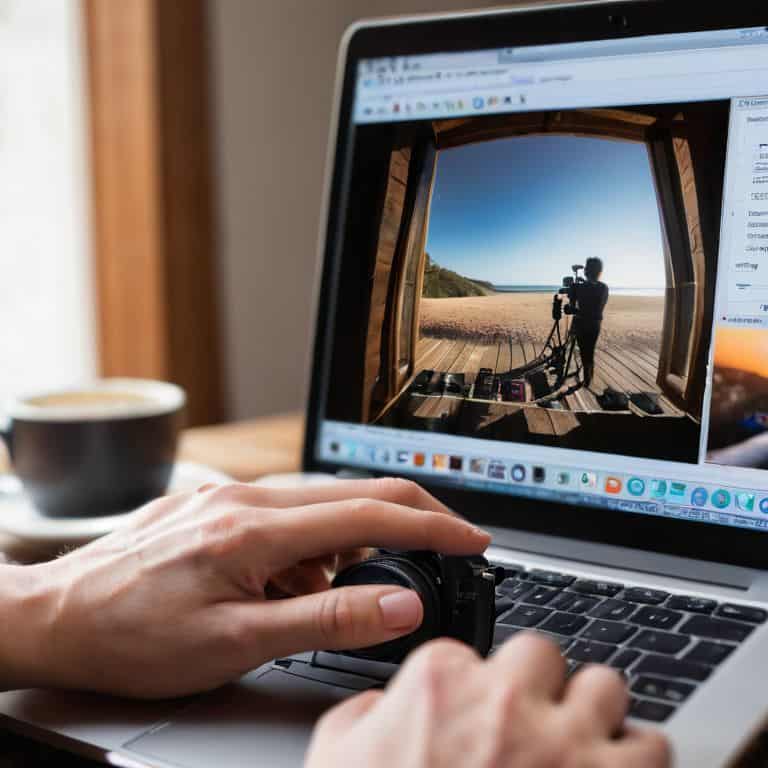
- Use image compression tools to reduce file size without sacrificing quality, aiming for a balance between compression and visual integrity
- Select the right image format for the job, such as WebP or JPEG XR, which offer better compression ratios than traditional formats like JPEG and PNG
- Implement lazy loading to defer image loading until they come into view, reducing initial page load times and improving user experience
- Optimize images for various screen sizes and devices by using responsive images or image CDNs, ensuring fast loading times across different platforms
- Regularly audit your website’s images and remove any unused or redundant files to prevent image bloat and maintain a lean, high-performance website
Key Takeaways for Optimizing Images
I can significantly improve my website’s loading speed by compressing and optimizing my images without sacrificing too much quality
Using next-gen image formats like WebP and AVIF can give me an extra edge in terms of performance, especially for users with modern browsers
By implementing these image optimization strategies, I can reduce the bounce rate, improve user experience, and increase my website’s search engine ranking
The Speed Secret
A fast website isn’t just about code, it’s about discipline – and that starts with optimizing your images, because if your visuals are slowing you down, you’re losing readers, and that’s a fact.
Leo Chen
Conclusion: Optimizing Images for a Faster Web
To recap, we’ve covered the essential steps to optimize images for the web, from cutting the bloat with web image compression to leveraging next-gen formats for faster sites. By following these simple yet effective techniques, you can significantly improve your website’s loading speed and overall performance. Remember, a website’s performance is a direct reflection of its owner’s discipline, and by taking control of your images, you’re taking a huge step towards a more efficient and user-friendly online presence.
As you put these strategies into practice, keep in mind that every little tweak counts, and the cumulative effect of these optimizations can lead to a substantial improvement in your website’s speed and search engine ranking. So, don’t be afraid to get hands-on and experiment with different techniques – with a little patience and practice, you’ll be well on your way to creating a lightning-fast website that showcases your content in the best possible light, and helps you focus on what really matters: creating great content.
Frequently Asked Questions
What are the best tools for compressing images without losing quality?
For compression, I swear by TinyPNG and ShortPixel – they’re super easy to use and don’t sacrifice quality. I also like ImageOptim for more advanced tweaks. These tools help you shrink images without noticeable degradation, so you can focus on writing, not tech. Give them a try!
How do I know which image format is best for my website's specific needs?
When choosing an image format, consider the type of image and its intended use. For photos, JPEG is usually best, while PNG is ideal for graphics and text. If you need transparency, PNG or WebP are good choices. Experiment with different formats to see what works best for your specific needs, and don’t be afraid to use tools like ImageOptim to help you decide.
Will optimizing my images for the web affect their appearance on different devices or browsers?
Don’t worry, optimizing images for the web won’t ruin their appearance on different devices or browsers. In fact, it’s designed to ensure they look great everywhere, from smartphones to desktops, and on all major browsers. You’ll just need to use the right compression tools and formats, like WebP, to keep your images sharp and responsive.