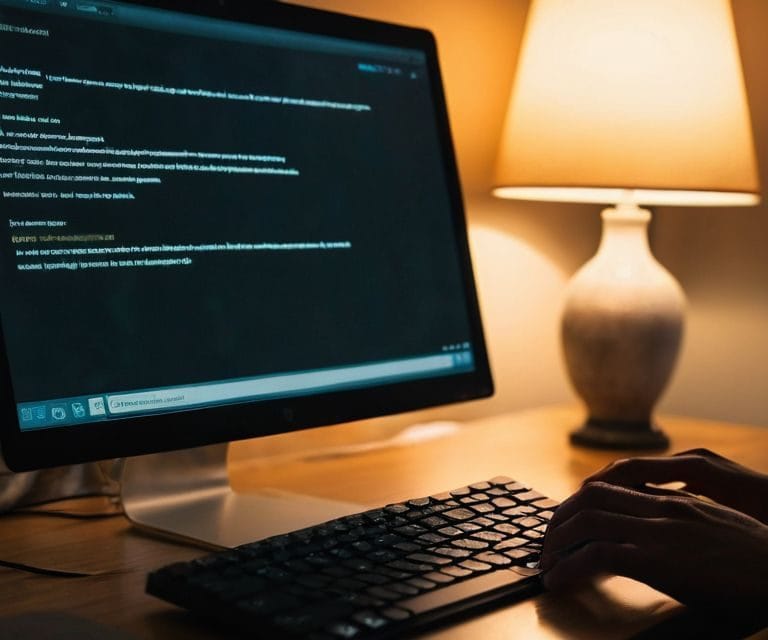I still remember the day I realized that a wordpress security guide wasn’t just about following a checklist, but about building a fortress around your online presence. As a freelance WordPress developer, I’ve seen countless sites get hacked due to simple oversights. The common myth is that WordPress security is a complex, tech-heavy topic that only experts can tackle. But the truth is, securing your WordPress site is more about discipline and routine checks than about being a coding wizard.
In this article, I’ll cut through the noise and give you a no-BS wordpress security guide that actually works. You’ll learn how to identify vulnerabilities, choose the right plugins, and configure your site for maximum security without sacrificing performance. My goal is to empower you with practical, step-by-step advice that you can apply immediately, so you can focus on creating amazing content without worrying about your site’s security. By the end of this guide, you’ll have a clear understanding of how to protect your online presence and keep your WordPress site safe from hackers.
Table of Contents
Guide Overview: What You'll Need

Total Time: 1 hour 30 minutes
Estimated Cost: free – $100
Difficulty Level: Intermediate
Tools Required
- Web Browser (with internet connection)
- Text Editor (for editing configuration files)
- FTP Client (for secure file transfer)
Supplies & Materials
- WordPress Installation existing or new
- Security Plugins e.g., Wordfence, MalCare
- Strong Passwords for all user accounts
Step-by-Step Instructions
- 1. First, let’s get started with the basics: updating your WordPress core. This is the foundation of your website’s security, and it’s essential to keep it up to date. To do this, simply log in to your WordPress dashboard, click on the “Updates” tab, and follow the prompts to update your core software. Make sure to also update your themes and plugins while you’re at it.
- 2. Next, we need to talk about password security. I know, I know – it’s not the most exciting topic, but trust me, it’s crucial. You should be using a unique, strong password for your WordPress admin account, and you should be changing it regularly. Consider using a password manager to generate and store complex passwords for you.
- 3. Now, let’s move on to user roles and permissions. If you have multiple users on your website, it’s essential to limit their access to only what they need. This will help prevent unauthorized changes or, worse, malicious activity. To manage user roles, go to your WordPress dashboard, click on “Users,” and then “Roles.” From here, you can edit or delete existing roles, or create new ones.
- 4. Another critical step is to install a security plugin. There are many great options out there, but some popular ones include Wordfence, MalCare, and Sucuri. These plugins can help detect and prevent malware, as well as provide additional security features like firewall protection and login security.
- 5. We also need to talk about file permissions. This is a often overlooked aspect of WordPress security, but it’s essential to get it right. You should make sure that your files and directories have the correct permissions set, to prevent unauthorized access. You can do this by using an FTP client or the file manager in your web hosting control panel.
- 6. Next up, let’s discuss backup and recovery. Having a solid backup strategy in place is essential in case something goes wrong with your website. You should be backing up your website regularly, using a plugin like UpdraftPlus or Duplicator. This will give you peace of mind, knowing that you can quickly restore your website in case of an emergency.
- 7. Finally, let’s not forget about logging and monitoring. You should be keeping an eye on your website’s logs, to detect any suspicious activity. You can use a plugin like WP Security Auditor or Security Headers to monitor your website’s logs and detect potential security issues. This will help you stay one step ahead of potential threats and keep your website secure.
WordPress Security Guide
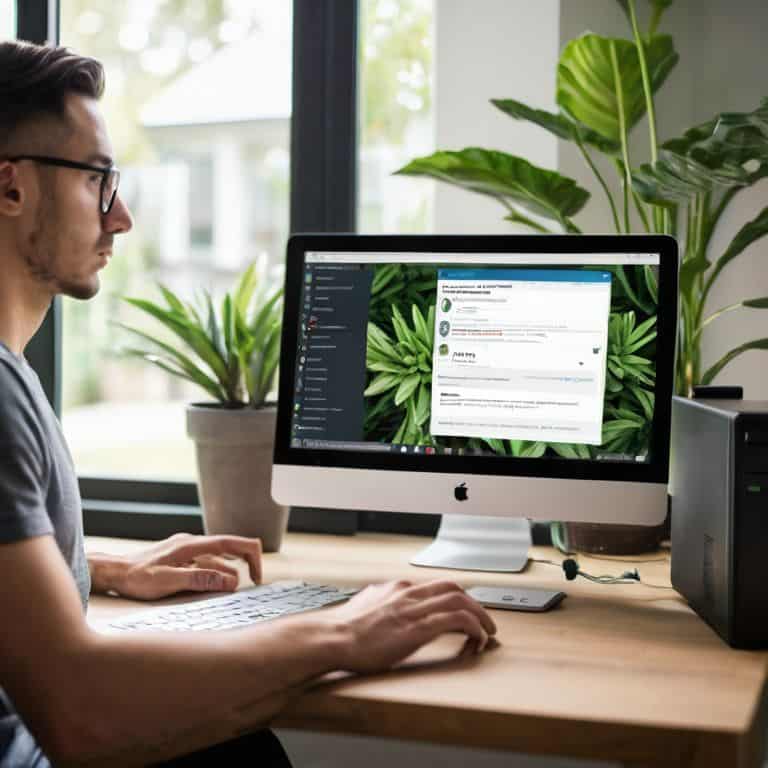
When it comes to securing wordpress admin panel, it’s essential to take a multi-layered approach. This includes using strong passwords, limiting login attempts, and implementing two-factor authentication. By doing so, you’ll significantly reduce the risk of unauthorized access to your site’s backend. I also recommend regularly reviewing and updating your user roles and permissions to ensure that each user has only the necessary access level.
In addition to securing your admin panel, it’s crucial to stay informed about common wordpress vulnerabilities. This includes being aware of potential SQL injection attacks and taking steps to harden your site against them. One effective way to do this is by using a reputable security plugin, such as those listed among the best wordpress security plugins 2024. These plugins can help detect and prevent malicious activity, giving you peace of mind and protecting your site from potential threats.
To further enhance your site’s security, it’s essential to follow wordpress file permission best practices. This includes setting proper permissions for your files and directories, which can help prevent unauthorized access and modifications. By taking these extra steps, you’ll be able to significantly improve your site’s overall security posture and reduce the risk of a successful attack.
Best Plugins for WordPress Security 2024
When it comes to bolstering your WordPress site’s security, plugins can be a powerful ally. I recommend installing a reputable security plugin like Wordfence or MalCare, which offer robust features like malware scanning, firewall protection, and login security. These plugins can help detect and prevent common attacks, giving you peace of mind and a solid defense against hackers.
I’ve seen these plugins make a huge difference in locking down WordPress sites, and they’re incredibly easy to use – even if you’re not tech-savvy. By installing one of these trusted plugins, you’ll be taking a significant step towards protecting your site from potential threats and ensuring your visitors have a safe browsing experience.
Securing Admin Panel From Hackers
To secure your admin panel from hackers, you need to take a few key steps. First, limit login attempts to prevent brute-force attacks – I recommend using a plugin like WP Limit Login Attempts to do this. You should also change the default admin username and use a strong, unique password. Additionally, consider enabling two-factor authentication to add an extra layer of security.
By taking these measures, you can significantly reduce the risk of your admin panel being compromised. I also recommend regularly updating your WordPress core, themes, and plugins to ensure you have the latest security patches. This will help prevent hackers from exploiting known vulnerabilities in outdated software.
Lock It Down: 5 Essential Tips for a Secure WordPress Site
- Use strong and unique passwords for all user accounts, and consider implementing a password manager to generate and store complex passwords
- Keep your WordPress core, themes, and plugins up-to-date, as newer versions often include security patches for known vulnerabilities
- Limit login attempts and implement a webhook-based security system to notify you of potential security breaches
- Install a reputable security plugin, such as Wordfence or MalCare, to provide an additional layer of protection against malware and hacking attempts
- Regularly back up your website and store the backups in a secure, off-site location to ensure business continuity in the event of a security incident
Key Takeaways for a Secure WordPress Site
Implementing robust security measures, such as limiting login attempts and using strong passwords, can significantly reduce the risk of your site being hacked
Selecting and regularly updating the right security plugins, such as those that offer malware scanning and firewall protection, is crucial for maintaining your site’s security and performance
Regularly updating your WordPress core, themes, and plugins, as well as monitoring your site’s performance and security logs, can help you stay ahead of potential threats and ensure your site remains secure and fast
The Bottom Line on WordPress Security
A secure WordPress site isn’t just about protecting your content – it’s about protecting your reputation, your users, and your very livelihood. Don’t treat security as an afterthought; make it your foundation.
Leo Chen
Locking Down Your WordPress Site: A Job Well Done
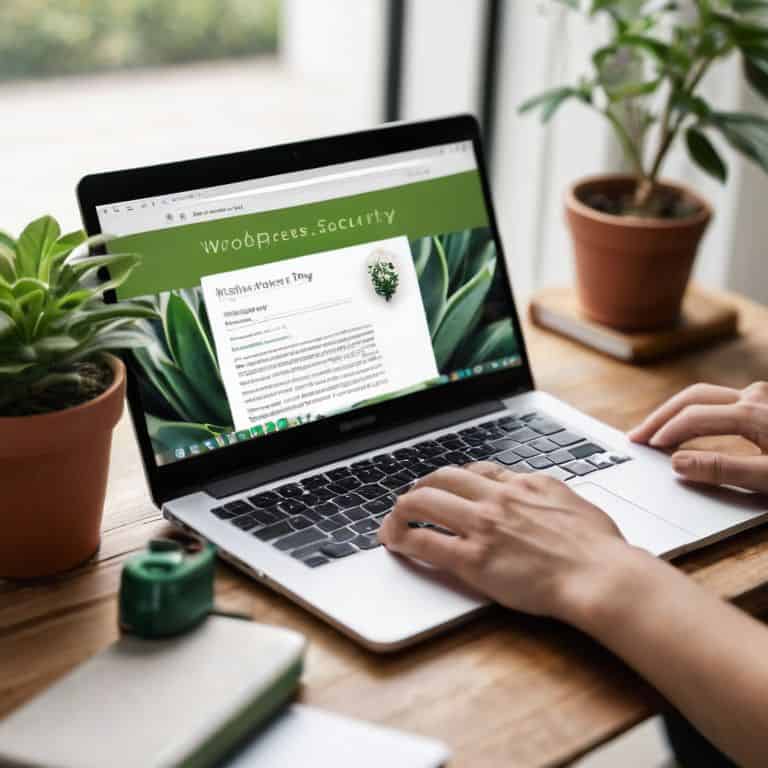
To recap, we’ve covered the essential steps to secure your WordPress site, from securing the admin panel to installing the best plugins for WordPress security. By following these key security measures, you’ve significantly reduced the risk of your site being hacked. Remember, a secure website is not just about protecting your content, but also about maintaining your readers’ trust and ensuring a smooth user experience. Don’t underestimate the importance of regular updates, backups, and monitoring – they’re crucial to maintaining a secure online presence.
As you wrap up this WordPress security guide, I want to leave you with a final thought: taking control of your website’s security is a powerful step towards building a successful online presence. By empowering yourself with the knowledge and tools to manage your site’s security, you’re free to focus on what matters most – creating high-quality content and engaging with your audience. So, go ahead and lock down your site, then get back to doing what you do best: sharing your ideas, stories, and passion with the world.
Frequently Asked Questions
What are the most common vulnerabilities in WordPress that hackers exploit?
Honestly, most WordPress hacks happen due to outdated themes or plugins, weak passwords, or poor hosting. I see it all the time – a site gets compromised because the owner forgot to update their theme or used a ridiculously simple password. Let’s fix that: keep your site updated, use strong passwords, and choose a reputable host.
How often should I update my WordPress plugins and themes to ensure maximum security?
Update your WordPress plugins and themes at least once a week, but ideally as soon as updates are available. This ensures you’re patching vulnerabilities quickly, reducing the window for potential attacks. Set aside time each week to review and update – it’s a simple habit that can significantly boost your site’s security.
Are there any specific WordPress security plugins that are known to cause conflicts or slow down my website?
Honestly, some WordPress security plugins can be resource hogs or clash with other tools. I’ve seen issues with plugins like Wordfence and MalCare, which can slow down your site or conflict with caching plugins. Be cautious with those, and always test your site’s speed after installing a new security plugin.