I still remember the sinking feeling I got when my own WordPress site went down due to a faulty update. I had to learn how to restore your wordpress site from a backup the hard way, and let me tell you, it was a stressful ordeal. But what I discovered was that restoring a WordPress site from a backup isn’t as complicated as many make it out to be. In fact, with the right steps, you can have your site up and running in no time, without losing any precious content or compromising your website’s performance.
In this article, I’ll walk you through the straightforward process of restoring your WordPress site from a backup, no tech expertise required. You’ll learn how to access your backup files, restore your database, and get your site back online quickly. I’ll share my own experiences and provide you with practical tips to ensure a smooth restoration process. By the end of this guide, you’ll be empowered to take control of your website’s backups and restores, saving you time, money, and a lot of frustration. So, let’s dive in and get your WordPress site back on track!
Table of Contents
Guide Overview: What You'll Need

Total Time: 1 hour 30 minutes
Estimated Cost: $0 – $10
Difficulty Level: Intermediate
Tools Required
- Web Browser (with internet connection)
- FTP Client (optional)
- Text Editor (for editing configuration files)
Supplies & Materials
- WordPress Backup File (downloaded from previous backup)
- Database Backup File (downloaded from previous backup)
Step-by-Step Instructions
- 1. First, login to your WordPress dashboard and navigate to the “Tools” section, where you’ll find the backup and restore options. This is usually where your website’s backup files are stored, so take a moment to familiarize yourself with the layout.
- 2. Next, identify the backup file you want to restore from – this could be a manual backup you created earlier, or an automatic backup generated by your website’s hosting provider or a plugin. Make sure you’ve got the right file, as restoring from the wrong backup could lead to data loss or inconsistencies.
- 3. Now, download the backup file to your local computer, if it’s not already stored there. This will make it easier to upload and restore later on. Be careful not to rename or modify the file in any way, as this could cause issues during the restoration process.
- 4. With your backup file in hand, access your website’s file manager or FTP client – this will allow you to upload the backup file to your website’s server. If you’re not comfortable using FTP, don’t worry – most modern website hosting providers offer a user-friendly file manager that you can use instead.
- 5. Upload the backup file to the wp-content directory on your website’s server, which is where WordPress stores all your website’s files and uploads. Make sure to upload the file to the correct location, as this will ensure a smooth restoration process.
- 6. Once the backup file is uploaded, use a database management tool like phpMyAdmin to import the backup file and restore your website’s database. This is a critical step, as your website’s database contains all the content, settings, and configurations that make your site tick.
- 7. After the database has been restored, update your website’s configuration files to reflect the changes – this may involve updating the wp-config.php file to point to the restored database. Be careful when editing these files, as a single mistake could cause your website to malfunction or become inaccessible.
- 8. Finally, test your website thoroughly to ensure that everything is working as expected – this includes checking for broken links, missing images, and other issues that may have arisen during the restoration process. If you encounter any problems, don’t hesitate to reach out to your website’s hosting provider or a WordPress expert for assistance.
Restore WordPress Site Backup
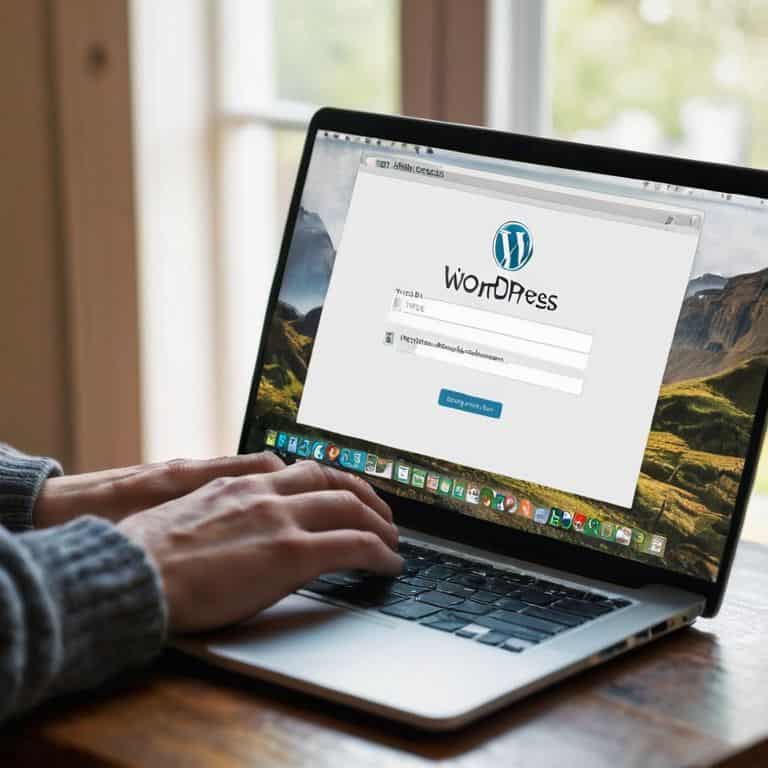
When restoring your WordPress site from a backup, it’s essential to consider the wordpress database backup and restore process. This involves not only restoring your files but also ensuring your database is intact. I’ve seen cases where a site’s database was corrupted, and restoring it from a backup was the only way to recover the content. To make this process smoother, I recommend using plugins for wordpress backup, as they can automate the backup process and make it easier to restore your site in case of an emergency.
In addition to using plugins, having a disaster recovery plan for wordpress in place can save you a lot of hassle. This plan should include regular backups, as well as a step-by-step guide on restoring wordpress site from cpanel backup. By having a plan in place, you can quickly restore your site and minimize downtime. I’ve worked with clients who have lost valuable traffic and revenue due to prolonged downtime, and it’s a situation that can be easily avoided with the right planning.
To avoid any further issues, it’s crucial to restore your wordpress site to a previous version if you’ve made any recent changes that may have caused the problem. This can be a tedious process, but it’s often necessary to ensure your site is stable and secure. By taking the time to restore your site correctly, you can prevent future problems and focus on creating content for your audience.
Restoring WordPress From Cpanel
To restore your WordPress site from a backup using CPanel, you’ll first need to log in to your hosting account. From there, navigate to the “Backup” or “Files” section, where you should see an option to restore a backup. Look for the backup file you want to restore, and select it – this will usually be a .zip or .tar.gz file. Once you’ve selected the file, follow the prompts to complete the restoration process.
This process typically involves replacing your current site files with the ones from the backup, so be sure to only restore backups from trusted sources to avoid any potential security issues.
WordPress Database Backup Rescue
Now that we’ve covered the basics of restoring your WordPress site from a backup, let’s dive into a crucial aspect: rescuing your database. This is where all your precious content and settings live, so it’s essential to get it back up and running smoothly. I’ve seen many cases where a corrupted database brought a site to its knees, but fortunately, restoring it from a backup is a relatively straightforward process.
When restoring your database, make sure to use a reliable tool like phpMyAdmin or a WordPress plugin designed for database backups. These tools will help you import your database backup quickly and safely, ensuring that all your content, comments, and settings are restored to their former glory. By doing so, you’ll be able to breathe a sigh of relief, knowing that your site’s core is once again intact and functional.
Backup to the Rescue: 5 Key Tips to Get Your WordPress Site Back on Track
- Act fast: the sooner you restore your site from a backup, the less content you’ll lose and the quicker you can get back to creating
- Choose the right backup: make sure you’re restoring from a backup that’s recent enough to have all your important content, but not so recent that it still has the issue that caused the problem
- Test your restore: before you go live, test your restored site to make sure everything is working as it should, from plugins to themes
- Keep it clean: use the restore process as an opportunity to clean up your site’s database and file system, getting rid of any unnecessary clutter
- Be proactive: don’t just restore your site and forget about it – use the experience as a wake-up call to review your backup strategy and make sure you’re prepared for any future issues
Restoring Your WordPress Site: Key Takeaways
Always keep a recent backup of your WordPress site to minimize downtime and data loss in case something goes wrong
Restoring your site from a backup is a relatively straightforward process that can be done manually or through your hosting provider’s control panel, such as CPanel
Regularly testing and verifying your backups, as well as optimizing your site’s performance, can help prevent issues and ensure a smooth restoration process if needed
Restoration Wisdom
Restoring your WordPress site from a backup isn’t just about recovering lost data – it’s about regaining control over your online presence and getting back to what matters most: creating content that resonates with your audience.
Leo Chen
Getting Back on Track: A Fresh Start

Restoring your WordPress site from a backup can seem like a daunting task, but by following the steps outlined in this guide, you’ve taken a huge leap towards regaining control of your online presence. From understanding the importance of backups to navigating the WordPress database backup rescue process, and even restoring your site from CPanel, you’ve got a solid foundation to move forward. Remember, it’s all about being proactive and taking consistent backups to prevent future headaches.
As you breathe a sigh of relief now that your site is back up and running, keep in mind that website maintenance is an ongoing process. Don’t let technical issues hold you back from creating and sharing your content with the world. With the right mindset and a bit of technical know-how, you can overcome any obstacle and focus on what truly matters – producing high-quality content and connecting with your audience. So, go ahead and hit publish with confidence, knowing you’ve got the tools and the expertise to manage your own website with ease.
Frequently Asked Questions
What if I don't have a backup of my WordPress site, can I still recover my content?
Don’t worry if you don’t have a backup – it’s not the end of the world. You can still try to recover your content using WordPress’s built-in export tool or a third-party plugin like WP Database Backup or UpdraftPlus, which might have auto-saved your data. I’ll walk you through the process to salvage as much as possible.
How long does it typically take to restore a WordPress site from a backup, and will my site be down the entire time?
Restoring a WordPress site from a backup usually takes around 15-30 minutes, depending on the site’s size and complexity. Your site will likely be down for a short period, typically 5-10 minutes, while the backup is being restored. Don’t worry, it’s a relatively quick process, and I’ll guide you through it to minimize downtime and get you back to creating content in no time.
Are there any potential risks or issues I should be aware of when restoring my WordPress site from a backup, such as overwriting existing data or causing compatibility problems?
When restoring from a backup, be cautious of overwriting newer content or plugins. Make sure to check the backup date and review any changes made since then to avoid losses. Also, be aware of potential compatibility issues with updated themes or plugins, and test your site thoroughly after restoration to catch any errors.
