I still remember the first time I had to troubleshoot a slow website for a client – it was a nightmare. They were using cPanel to manage their website, but had no idea how to use cPanel to manage your website effectively. I’ve seen this scenario play out time and time again, with bloggers and business owners struggling to wrap their heads around the basics of website management. The truth is, mastering cPanel isn’t rocket science, but it does require a willingness to learn and take control of your online presence.
In this article, I’ll cut through the noise and give you the practical advice you need to start managing your website like a pro. You’ll learn how to navigate the cPanel dashboard, set up essential services like email and backups, and optimize your website’s performance for speed and security. My goal is to empower you with the knowledge and confidence to take charge of your website, without needing to hire a developer for every little tweak. By the end of this guide, you’ll be well on your way to streamlining your website management workflow and focusing on what really matters – creating great content for your audience.
Table of Contents
Guide Overview: What You'll Need

Total Time: 1 hour 15 minutes
Estimated Cost: $0 – $0
Difficulty Level: Easy
Tools Required
- Computer (with internet connection)
- Web Browser (such as Google Chrome or Mozilla Firefox)
Supplies & Materials
- cPanel Login Credentials (username and password)
- Website Files (optional, for uploading to your website)
Step-by-Step Instructions
- 1. First, let’s get started with logging into your cPanel account. This is usually provided by your web hosting company, and it’s the central hub for managing your website. You’ll need to navigate to the cPanel login page, typically found at http://yourwebsite.com/cpanel or http://yourwebsite.com:2082, and enter your username and password.
- 2. Once you’re logged in, you’ll see a plethora of icons and menus, each representing a different tool or feature. Don’t worry too much about all the options at first; we’ll focus on the essentials. Start by looking for the File Manager icon, which allows you to manage your website’s files and directories. Click on it to open the file manager.
- 3. Now, let’s create a new folder in the file manager. This can be useful for organizing your website’s files, such as images, videos, or documents. To create a new folder, click on the “New Folder” button, enter a name for your folder, and click “Create”. This will add a new folder to your website’s file structure.
- 4. Next, we’ll explore the Database Manager. This tool allows you to manage your website’s databases, which are used to store and retrieve data. Look for the “phpMyAdmin” icon, which is a popular database management tool. Click on it to open phpMyAdmin, where you can create, edit, and manage your databases.
- 5. Now that we’ve covered the basics, let’s talk about website backups. It’s essential to regularly back up your website to prevent data loss in case something goes wrong. Look for the “Backup” icon in cPanel, which allows you to create a full backup of your website, including files and databases. You can also set up automatic backups to run at regular intervals.
- 6. Another crucial aspect of website management is security. cPanel provides several tools to help you secure your website, such as password-protected directories and IP blocking. Look for the “Security” section in cPanel, where you can find tools like “Password Protect Directories” and “IP Blocker”. These can help prevent unauthorized access to your website.
- 7. Finally, let’s discuss performance optimization. A slow website can be frustrating for visitors and negatively impact your search engine rankings. cPanel provides several tools to help you optimize your website’s performance, such as caching and content compression. Look for the “Optimize Website” icon, which can help you enable these features and improve your website’s loading speed.
Mastering Cpanel
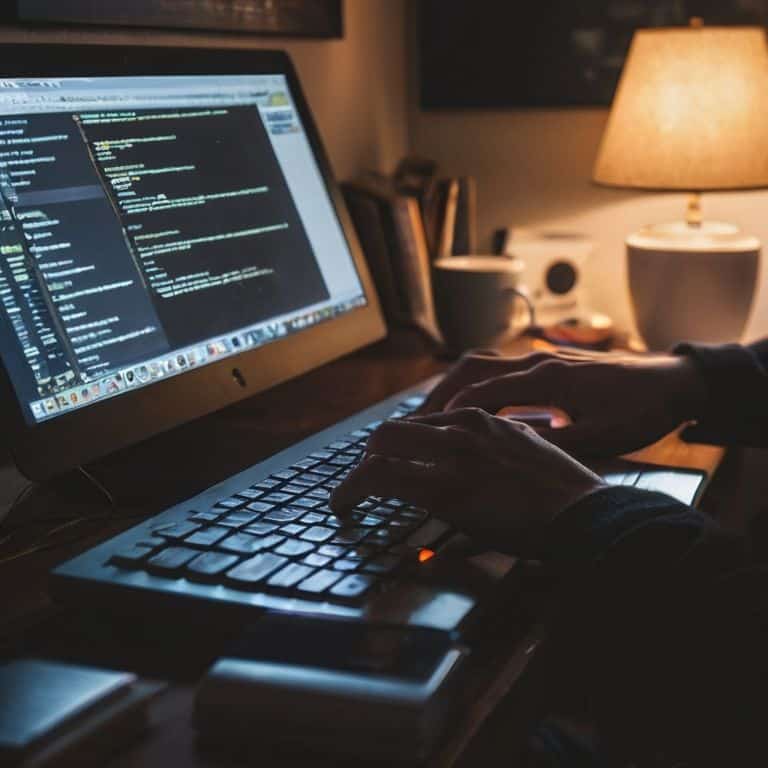
As you become more comfortable with cPanel, it’s essential to explore cPanel security best practices to protect your website from potential threats. One crucial step is to regularly update your passwords and ensure that they are strong and unique. This simple habit can significantly reduce the risk of unauthorized access to your site. Additionally, familiarizing yourself with the cPanel backup and restore techniques will give you peace of mind, knowing that your data is safe in case of any technical issues.
When managing multiple websites with cPanel, it’s vital to stay organized and keep track of each site’s settings and configurations. I recommend creating a cPanel tutorial for beginners style checklist to help you navigate the interface and ensure that you’re taking advantage of all the features available. By doing so, you’ll be able to optimize website performance with cPanel and make data-driven decisions to improve your online presence.
To take your website management to the next level, consider optimizing website performance with cPanel by leveraging tools like caching and content delivery networks (CDNs). By implementing these strategies, you can significantly improve your website’s loading speed and provide a better user experience for your visitors. Furthermore, don’t forget to set up and manage your cPanel email account setup and management to ensure seamless communication with your audience.
Cpanel Security Best Practices Protect Your Site
To safeguard your site, it’s crucial to implement robust security measures within cPanel. First, ensure you’re using strong, unique passwords for all accounts, and consider enabling two-factor authentication for an extra layer of protection. Regularly updating your PHP version and monitoring file permissions can also help prevent common vulnerabilities. Additionally, keep a close eye on your website’s logs to detect any suspicious activity, and don’t hesitate to reach out to your hosting provider if you notice anything unusual.
By following these best practices, you can significantly reduce the risk of your site being compromised. Remember, security is an ongoing process, not a one-time task. Stay vigilant, and your site will be better protected against potential threats.
Cpanel Tutorial for Beginners Getting Started
To get started with cPanel, you’ll first need to log in to your account. Your web host should have provided you with the login credentials and URL. Once you’re in, take some time to familiarize yourself with the dashboard – it’s packed with tools and features, but don’t worry, we’ll focus on the essentials. Look for the “Files” section, where you’ll find the File Manager, and the “Databases” section, where you can manage your website’s databases.
In the next steps, we’ll dive into setting up your website’s foundation, including creating a new database and uploading your website’s files. I’ll walk you through each process, so you can get comfortable with cPanel’s interface and start managing your website like a pro.
5 Essential Cpanel Hacks to Supercharge Your Website Management
- Optimize your website’s performance by leveraging Cpanel’s built-in caching and compression tools to reduce load times and improve user experience
- Streamline your workflow by familiarizing yourself with Cpanel’s file manager and learning how to efficiently upload, edit, and manage your website’s files and folders
- Boost your website’s security by implementing Cpanel’s security features, such as two-factor authentication, IP blocking, and regular backups to prevent data loss and unauthorized access
- Take control of your website’s analytics and performance metrics by using Cpanel’s integrated tools, such as Awstats and Webalizer, to track visitor behavior and identify areas for improvement
- Stay on top of your website’s maintenance and updates by using Cpanel’s automated tasks and cron jobs to schedule regular backups, software updates, and security scans to ensure your site remains stable and secure
Key Takeaways for Mastering cPanel
By following the step-by-step guide and mastering cPanel, you’ll be able to manage your website efficiently and effectively, saving you time and reducing frustration
Implementing cPanel security best practices is crucial to protecting your site from potential threats and ensuring your online presence remains secure and reliable
Taking control of your website’s destiny through cPanel will empower you to make data-driven decisions, optimize performance, and improve your overall online experience
Taking Control of Your Online Presence
A well-managed website is not just about aesthetics; it’s about discipline, and cPanel is the toolbox that helps you build a strong foundation – master it, and you’ll be unstoppable.
Leo Chen
Taking Control of Your Website's Destiny

You’ve made it through the guide, and by now, you should have a solid grasp of how to use cPanel to manage your website. We’ve covered the essential tools and settings you need to know, from mastering cPanel to implementing cPanel security best practices. You’ve learned how to navigate the interface, set up your domain, and configure important settings like email accounts and database management. These skills will serve as the foundation for your website’s success, and it’s crucial to remember that consistent maintenance is key to keeping your site running smoothly and securely.
Now that you’ve taken the first step towards mastering cPanel, it’s time to think about the bigger picture. Remember, your website’s performance is a direct reflection of your discipline and attention to detail. By taking control of your website’s management, you’re not only ensuring its stability and security but also unlocking its full potential. Don’t be afraid to experiment, try new things, and push the boundaries of what your website can do. With great power comes great responsibility, and I’m confident that you now have the skills and knowledge to take your website to the next level and make it a true reflection of your creativity and passion.
Frequently Asked Questions
How do I access cPanel for my website if I don't know my login credentials?
If you’re locked out of your cPanel, don’t worry. First, check your welcome email from your web host for the login credentials. If you can’t find it, reach out to your host’s support team – they can reset your password or provide the details you need to get back in.
What are the most important security settings I should configure in cPanel to protect my site from hackers?
To lock down your site, focus on configuring strong passwords, enabling two-factor authentication, and setting up IP blocking to prevent brute-force attacks. Also, make sure to update your PHP version and enable automatic backups – these simple steps will significantly boost your site’s security and give you peace of mind.
Can I use cPanel to optimize my website's performance and speed, and if so, what specific tools or features should I use?
To optimize your website’s performance and speed using cPanel, head to the ‘Software’ section and look for tools like Optimize Website or Speed Up Your Site. These features can help minimize HTML, CSS, and JavaScript files, reducing load times. I also recommend exploring the ‘Metrics’ section for insights on your site’s performance.
