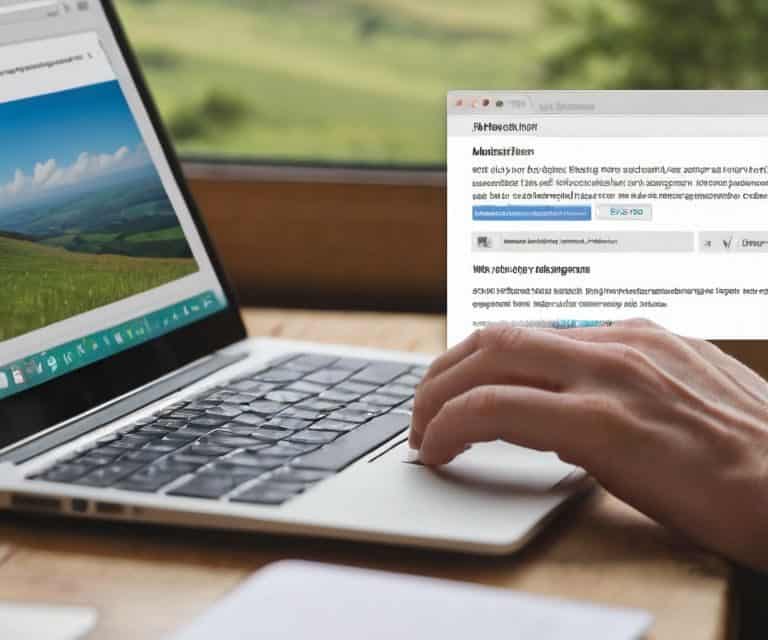I still remember the first time I had to optimize a website for a client who had no idea how to use alt text for images. It was a nightmare – their site was a mess, and their search engine rankings were suffering because of it. But what really got my attention was when they told me they thought alt text was just a nicety, not a necessity. I had to break it to them that adding alt text to images is not just about accessibility; it’s about giving your site a serious SEO boost.
In this article, I’ll cut through the fluff and give you the lowdown on how to use alt text for images the right way. You’ll learn how to write alt text that actually matters, from understanding the basics of image optimization to crafting descriptions that resonate with both users and search engines. I’ll share my personal tips and tricks for making the process easier, so you can stop worrying about the technical stuff and focus on creating amazing content. By the end of this guide, you’ll be equipped with the knowledge to take control of your website’s performance and make it shine.
Table of Contents
Guide Overview: What You'll Need
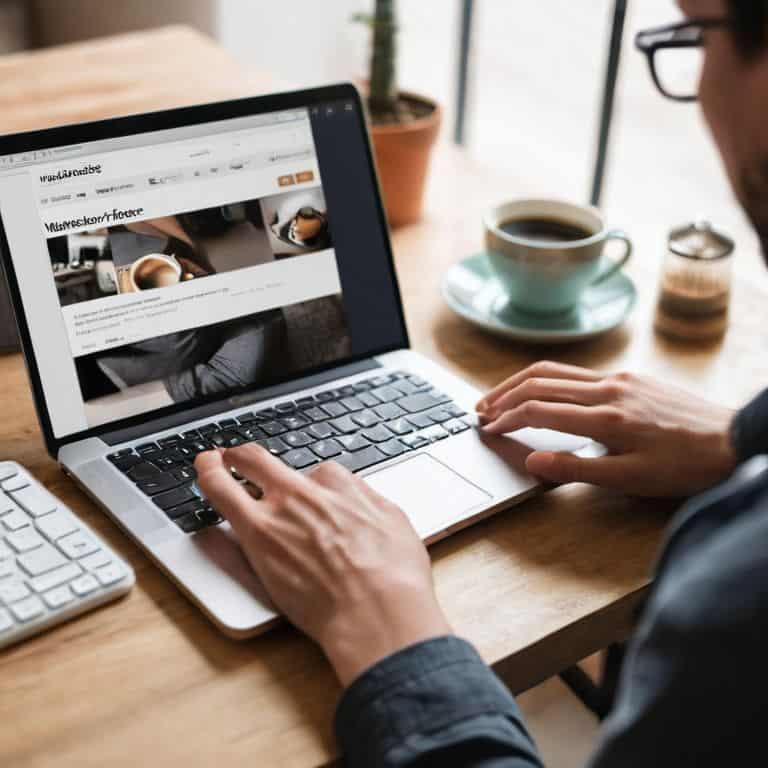
Total Time: 30 minutes to 1 hour
Estimated Cost: free – $0 (using existing software or tools)
Difficulty Level: Easy
Tools Required
- Text Editor (such as Notepad or TextEdit)
- Image Editing Software (such as Adobe Photoshop or GIMP)
Supplies & Materials
- Digital Images (the images you want to add alt text to)
- Web Development Platform (if adding alt text to a website)
Step-by-Step Instructions
- 1. First, let’s get started with the basics: understanding what alt text is. Alt text, short for alternative text, is a description of an image that’s displayed when the image can’t be loaded, and it’s also what search engines use to understand the content of your images. To add alt text to an image, you’ll typically need to access your website’s media library or the specific page where the image is located.
- 2. Next, you’ll need to identify the images that need alt text. This might seem like a no-brainer, but it’s essential to prioritize images that are crucial to your content, such as infographics, diagrams, or images with text overlays. Don’t worry too much about decorative images, but if you’re unsure, it’s always better to add alt text anyway.
- 3. Now, let’s talk about writing effective alt text. Your alt text should be descriptive, concise, and relevant to the image’s content. Aim for a few sentences at most, and make sure you’re including any critical information that’s displayed in the image. For example, if you have an image with a caption or a quote, include that in your alt text.
- 4. To actually add the alt text, you’ll need to access your website’s backend. If you’re using a platform like WordPress, you can usually do this by editing the image in your media library or by using a plugin that allows you to add alt text directly to your images. Look for a field labeled “alt text” or “alternative text,” and fill it in with your descriptive text.
- 5. Once you’ve added alt text to your images, it’s essential to test your work. You can do this by disabling images in your browser or using a tool like Chrome’s Developer Tools to inspect your images and see if the alt text is displayed correctly. This will give you peace of mind and ensure that your images are accessible to everyone.
- 6. If you have a lot of existing images without alt text, prioritizing your efforts is crucial. Start with your most critical pages, such as your homepage or key blog posts, and work your way down to less important content. You can also use tools like Screaming Frog or Ahrefs to crawl your site and identify images without alt text.
- 7. Finally, make sure you’re including alt text in your image upload process going forward. If you’re using a CMS like WordPress, you can usually set alt text when you upload a new image. Develop a habit of adding alt text to every image you upload, and you’ll be well on your way to making your site more accessible and improving your SEO over time.
How to Use Alt Text for Images

When it comes to writing effective alt text, there are a few image description best practices to keep in mind. First, make sure your alt text is descriptive and concise, providing a clear idea of what the image depicts. This not only helps with accessibility guidelines for images, but also provides seo benefits of alt tags by giving search engines a better understanding of your content.
In terms of technical considerations, it’s worth noting that there is an alt text character limit to be aware of. While it’s generally recommended to keep your alt text brief, you should also ensure that it’s long enough to provide a useful description of the image. As a rule of thumb, aim for a length of around 125 characters or less.
For those looking for image alt text examples, a good starting point is to consider what you would say to someone who can’t see the image. What is the main subject of the image, and what is its purpose in the context of your content? By answering these questions, you can create alt text that is both descriptive and useful, providing a better experience for your users and improving the overall optimizing images for screen readers.
Cutting Through Alt Text Noise
When it comes to alt text, there’s a lot of noise out there. Some people say it’s all about stuffing keywords, while others claim it’s only for accessibility. Let’s cut through the clutter: alt text is about providing a clear, concise description of your image. It’s not about gaming the system or writing a novel – just focus on what’s actually in the picture.
Think of alt text like the image’s backup plan. If the image can’t load, the alt text takes its place. So, make it count. Use simple, descriptive language that adds context to your page. Don’t overthink it – just describe the image in a way that makes sense for your content.
Image Description Best Practices
When it comes to writing alt text, clarity and concision are key. Aim for a brief description that accurately conveys the content of the image. Think of it as a tweet-sized summary – you want to get the point across without overwhelming the reader. For example, instead of “a beautiful sunny day with fluffy white clouds,” simply say “sunny day with clouds.” Remember, the goal is to provide context, not to write a novel.
By keeping your alt text concise and to the point, you’ll make your site more accessible and improve your SEO. It’s a small tweak that can make a big difference in how your site is perceived by both humans and search engines.
Alt Text Essentials: 5 Tips to Get You Started
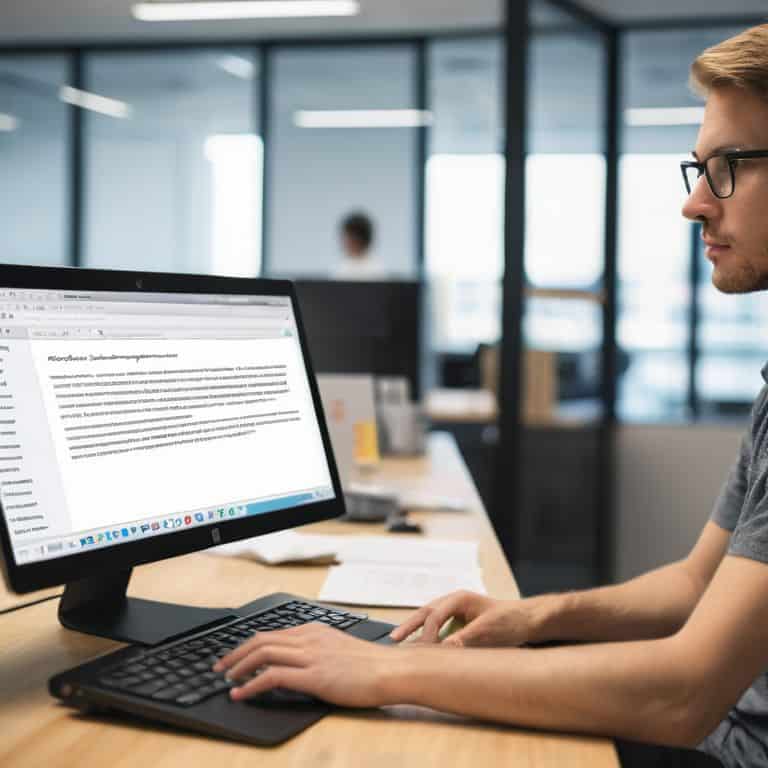
- Keep it concise: Aim for alt text that’s 125 characters or less, so it doesn’t get cut off in search engine results
- Be descriptive: Use alt text to paint a picture of the image, including details like colors, textures, and surroundings
- Focus on the content: Instead of just listing keywords, try to describe what’s happening in the image and why it’s relevant
- Use it for all images: Yes, even decorative ones – it’s a good habit to get into, and it can help with accessibility
- Test and refine: Check your alt text on different devices and browsers to make sure it’s displaying correctly and make adjustments as needed
Key Takeaways for Mastering Alt Text
Write alt text that’s descriptive, yet concise – aim for a balance between providing enough context and avoiding unnecessary verbosity
Use alt text to complement your image, not simply repeat its caption or filename – this helps search engines and users understand the image’s purpose and relevance
Make alt text a habit by incorporating it into your image upload routine, whether you’re using WordPress, another CMS, or a static site generator – consistency is key to reaping the SEO benefits
The Alt Text Advantage
Writing effective alt text is not just about checking a box for accessibility, it’s about crafting a concise and descriptive narrative that elevates your images from mere decorations to meaningful storytelling elements.
Leo Chen
Wrapping Up: Alt Text Mastery
Let’s recap the key takeaways from our journey into the world of alt text for images. We’ve covered the importance of alt text in making your site more accessible and improving your SEO. We’ve also dived into the best practices for writing effective alt text, including keeping it concise and descriptive. By following these simple steps, you can ensure that your images are not only visually appealing but also provide value to your users and search engines alike. Remember, cutting through the noise of generic alt text advice is all about focusing on the user experience and providing high-quality descriptions that enhance your content.
As you move forward with optimizing your images, keep in mind that it’s all about striking a balance between aesthetics and functionality. Don’t be afraid to experiment and find what works best for your unique brand and audience. With discipline and patience, you can transform your website into a fast, secure, and reliable platform that showcases your creativity and expertise. So, go ahead and take the first step towards alt text mastery – your users and search engines will thank you, and you’ll be one step closer to unleashing your full online potential.
Frequently Asked Questions
What is the ideal length for alt text, and how much detail should I include?
Honestly, keep your alt text concise, around 125 characters or less. Think of it like an image’s elevator pitch – describe the essential content, like the main subject or action, and skip unnecessary details. Aim for clarity over completeness, and you’ll be golden.
Can I use the same alt text for multiple images on my website, or should each one be unique?
Honestly, it’s best to use unique alt text for each image. While it’s technically possible to reuse alt text, it’s not ideal. Search engines and screen readers are looking for descriptive text that matches the specific image, so generic or duplicate alt text can dilute the value of your images and even hurt your SEO.
How do I know if my alt text is actually helping my website's accessibility and SEO, and are there any tools to measure its effectiveness?
To see if your alt text is making a difference, use tools like Google Search Console or SEMrush to track your site’s accessibility and SEO improvements. You can also use WAVE or Lighthouse to audit your site’s accessibility and identify areas for improvement.