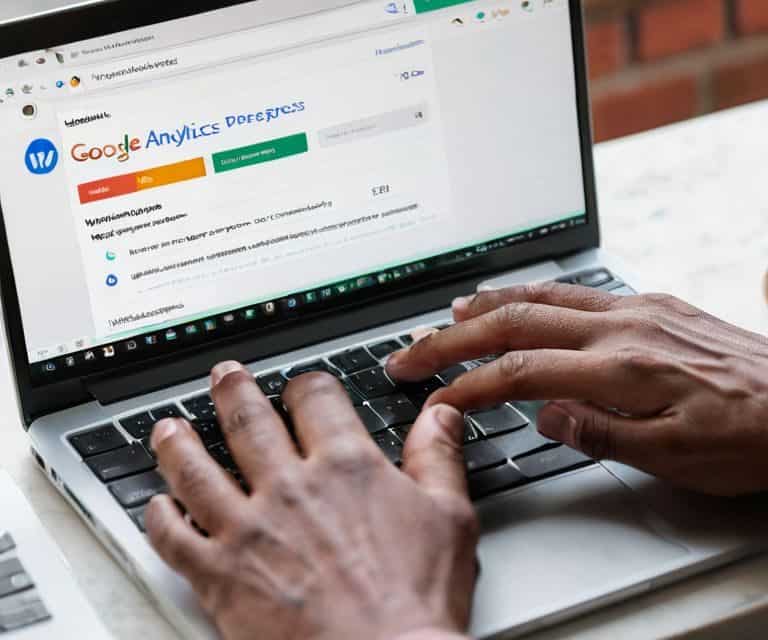I still remember the frustration I felt when I first tried to set up GA4 on WordPress for my own blog. I thought it would be a straightforward process, but the official documentation left me feeling like I needed a PhD in Google Analytics to figure it out. The truth is, most guides out there make it sound like rocket science, but I’m here to tell you that it’s actually quite simple once you know the steps. I’ve helped countless bloggers and writers how to set up GA4 on WordPress, and I’m excited to share my expertise with you.
In this article, I’ll walk you through the entire process, step by step, so you can start tracking your site’s performance like a pro. You’ll learn how to navigate the GA4 interface, set up events and conversions, and even troubleshoot common issues that might arise. My goal is to give you practical, no-hype advice that you can use to take control of your website’s analytics, without needing to hire a developer or spend hours searching for answers online. By the end of this guide, you’ll be able to confidently say that you know how to set up GA4 on WordPress and start making data-driven decisions to grow your online presence.
Table of Contents
Guide Overview: What You'll Need
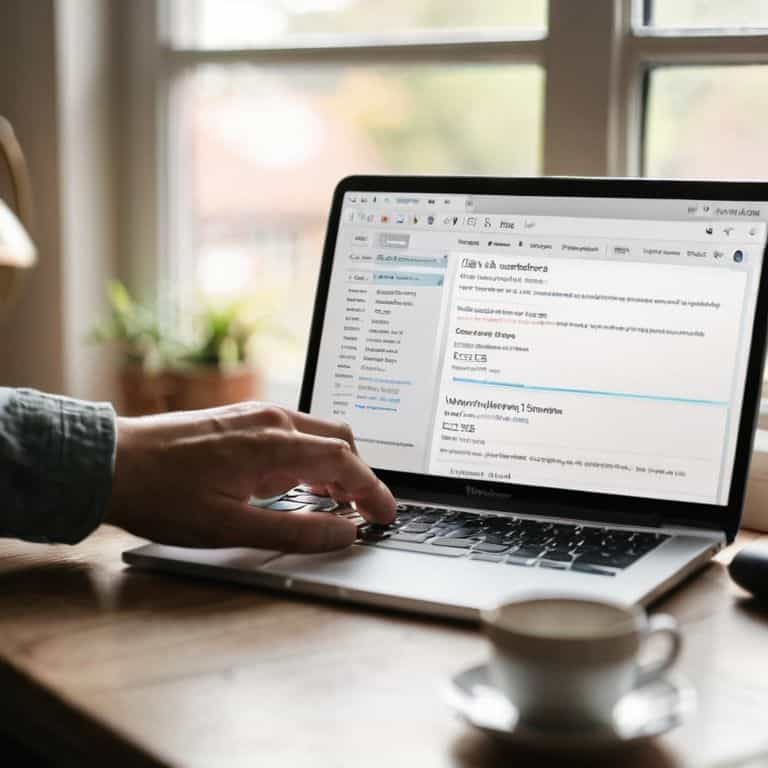
Total Time: 1 hour 15 minutes
Estimated Cost: Free – $50
Difficulty Level: Intermediate
Tools Required
- Computer with internet connection (for accessing WordPress and Google Analytics 4)
Supplies & Materials
- Google account (for accessing Google Analytics 4)
- WordPress website (with admin access)
- Google Tag Manager account (optional but recommended)
- GA4 measurement ID (provided by Google Analytics 4)
Step-by-Step Instructions
- 1. First, let’s get started by creating a Google Analytics 4 property. To do this, you’ll need to log in to your Google Analytics account and click on the “Admin” button at the bottom left corner of the screen. From there, select “Create Property” and choose “Google Analytics 4” as the property type. This is a crucial step, as it will allow you to start tracking your website’s traffic and behavior.
- 2. Next, you’ll need to set up a data stream for your website. This will tell Google Analytics where to collect data from, and what type of data to collect. To do this, click on the “Data Streams” tab in your GA4 property, and then click on the “Add Stream” button. Select “Web” as the stream type, and enter your website’s URL. You’ll also need to add a stream name, which can be anything you like – just make sure it’s descriptive and easy to remember.
- 3. Now it’s time to get your measurement ID, which is a unique code that identifies your GA4 property. To find your measurement ID, click on the “Data Streams” tab again, and then click on the three dots next to your stream name. Select “View stream details” from the dropdown menu, and your measurement ID will be displayed at the top of the page. You’ll need to copy this ID, as you’ll need it later to connect GA4 to your WordPress site.
- 4. To connect GA4 to your WordPress site, you’ll need to install a GA4 plugin. There are a few different plugins available, but I recommend using the official Google Analytics 4 plugin. To install the plugin, log in to your WordPress dashboard and click on the “Plugins” tab. Then, click on the “Add New” button and search for “Google Analytics 4”. Once you’ve found the plugin, click on the “Install Now” button to install it.
- 5. Once the plugin is installed, you’ll need to configure it to use your measurement ID. To do this, click on the “Settings” tab in your WordPress dashboard, and then click on the “Google Analytics 4” tab. Enter your measurement ID in the Measurement ID field, and then click on the “Save Changes” button. This will connect your GA4 property to your WordPress site, and start tracking data.
- 6. To verify that GA4 is working correctly, you can use the Google Analytics Debugger Chrome extension. This extension will allow you to see the data that’s being sent to GA4, and verify that everything is working as expected. To use the extension, simply install it in Chrome and then navigate to your website. The extension will display a debug log in the console, which will show you the data that’s being sent to GA4.
- 7. Finally, let’s talk about data retention in GA4. By default, GA4 will retain your data for 14 months, but you can adjust this setting to retain data for up to 50 months. To adjust your data retention setting, log in to your GA4 property and click on the “Admin” button. Then, click on the “Data Settings” tab, and select the data retention option. Choose the data retention period that works best for you, and then click on the “Save” button. This will ensure that your data is retained for the correct amount of time, and that you can access it when you need it.
Ga4 WordPress Setup
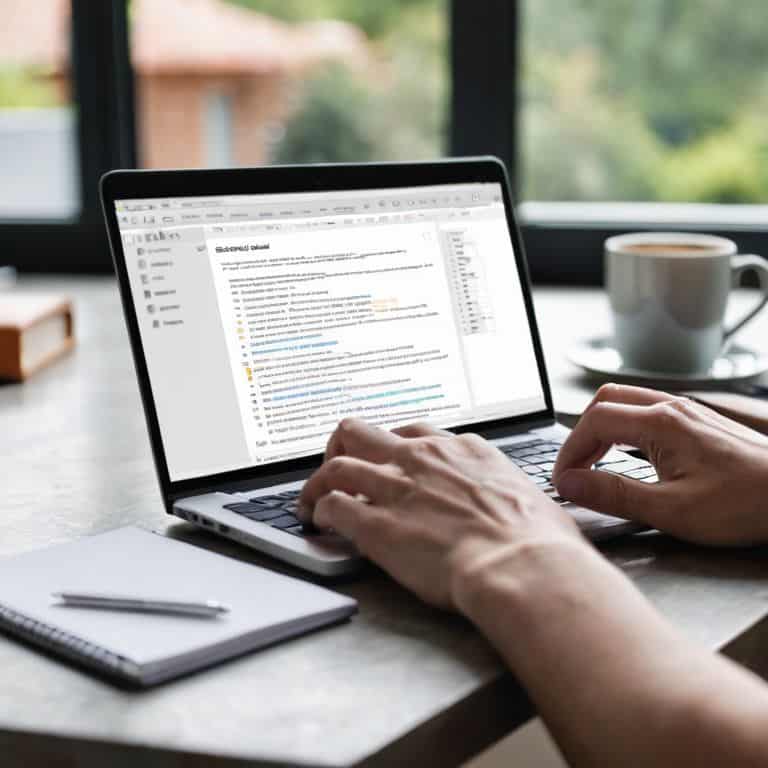
When it comes to GA4 WordPress plugin installation, it’s essential to ensure that you’re using a reputable and compatible plugin to avoid any conflicts with your existing setup. I recommend using a plugin that simplifies the process of Google Analytics 4 data collection, making it easier to track your website’s performance. By doing so, you’ll be able to focus on optimizing your content and user experience, rather than worrying about the technical aspects of data collection.
To take your GA4 setup to the next level, consider integrating WordPress with Google Tag Manager. This will allow you to manage your tags and tracking codes in one place, making it easier to track specific events and behaviors on your website. For example, you can set up GA4 event tracking for WordPress to monitor how users interact with your content, such as form submissions or button clicks.
By configuring your GA4 data streams, you’ll be able to collect and analyze data from various sources, including your website, apps, and even offline events. This will give you a more comprehensive understanding of your users’ behavior and preferences, allowing you to make data-driven decisions to improve your online presence. Whether you’re using WordPress GA4 ecommerce tracking or simply tracking engagement on your blog, the key is to ensure that your data is accurate and reliable.
Ga4 Data Streams Configuration Simplified
Now that we’ve got the plugin installed, let’s move on to configuring your GA4 data streams. This is where things can get a bit tricky, but don’t worry, I’ve got you covered. Essentially, a data stream is a source of data in GA4, like your website or app. To set up a data stream, you’ll need to create a new stream in your GA4 property and then configure the settings to match your website’s specifics.
I recommend starting with a website data stream, as this will allow you to track key metrics like page views, sessions, and conversion events. When creating your data stream, make sure to select the correct data retention period and configure any necessary filters to ensure your data is accurate and relevant.
Ga4 Plugin Installation Made Easy
To make the GA4 setup process even smoother, I recommend using a reliable plugin. This will save you from dealing with complex code snippets and ensure a seamless integration with your WordPress site. When choosing a plugin, opt for one that’s specifically designed for GA4 and has a good reputation among users.
By using a plugin, you’ll be able to easily connect your GA4 account to your WordPress site, and start tracking key metrics without any hassle. Most plugins will guide you through a straightforward installation process, and some may even offer additional features to enhance your analytics capabilities.
5 Essential Tips to Supercharge Your GA4 Setup on WordPress

- Verify your website ownership in Google Analytics 4 to ensure data accuracy and security
- Choose the right GA4 plugin for your WordPress site, considering factors like ease of use, customization options, and compatibility
- Configure your data streams correctly, including web, app, and other relevant streams, to get a unified view of your website’s performance
- Set up events and parameters to track specific user interactions, such as form submissions, button clicks, and scroll depth, for more insightful analytics
- Regularly review and optimize your GA4 setup to ensure it’s aligned with your website’s goals and objectives, making data-driven decisions to boost your online presence
3 Key Takeaways for a Seamless GA4 Setup on WordPress
To set up GA4 on WordPress, you’ll need to install a reliable plugin that streamlines the process, ensuring a smooth integration with your website’s existing infrastructure
Configuring GA4 data streams is crucial for accurate tracking and analysis, and it’s essential to understand the different types of data streams and how to set them up correctly
By following a step-by-step approach and avoiding common pitfalls, you can successfully set up GA4 on your WordPress site and start making data-driven decisions to boost your online presence
Setting Up GA4 with Confidence
Setting up GA4 on your WordPress site isn’t just about tracking visits and clicks – it’s about unlocking the full potential of your online presence, and I believe that with the right guidance, anyone can master this powerful tool and take their website to the next level.
Leo Chen
Wrapping Up Your GA4 WordPress Setup
That’s it – you’ve made it through the entire setup process for GA4 on your WordPress site. To recap, we started with the basics of GA4 and WordPress, then dove into the step-by-step instructions for setting up GA4, including the GA4 plugin installation and configuring your data streams. We also covered some essential tips and tricks to get the most out of your new analytics setup. By following these steps, you’ve taken a significant leap forward in understanding your website’s performance and are now better equipped to make data-driven decisions.
Now that you have GA4 up and running on your WordPress site, it’s time to start exploring your data and uncovering new insights to drive your online presence forward. Remember, the key to getting the most out of GA4 is to stay consistent and keep a close eye on your analytics. Don’t be afraid to experiment and try new things – with GA4 on your side, you’ll be well on your way to optimizing your website for maximum impact and reaching your target audience like never before.
Frequently Asked Questions
What are the minimum requirements for setting up GA4 on a WordPress site?
To set up GA4 on your WordPress site, you’ll need a Google account, a WordPress installation, and a GA4 property. Ensure your site is running WordPress 5.6 or higher, and you have a compatible theme and plugins. That’s the bare minimum – I’ll guide you through the rest.
How do I troubleshoot common issues during the GA4 plugin installation process?
If you’re running into issues during GA4 plugin installation, don’t sweat it. First, check that you’ve installed the correct plugin and that it’s compatible with your WordPress version. Next, verify that your site’s PHP version is up-to-date. If problems persist, try disabling other plugins to isolate the conflict, and don’t hesitate to reach out to the plugin’s support team for help.
Can I use multiple GA4 data streams on a single WordPress site and how do I configure them?
Absolutely, you can use multiple GA4 data streams on a single WordPress site. I recommend creating separate streams for different sections, like blog posts or ecommerce areas, to get granular insights. To configure multiple streams, simply repeat the data stream setup process for each one, assigning a unique stream name and settings as needed.