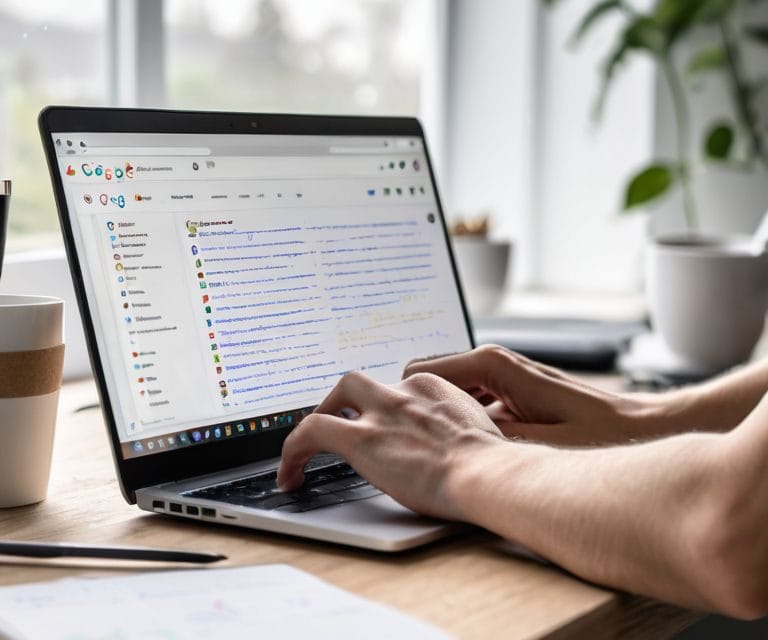I still remember the first time I tried to use Google Search Console – it was like staring at a foreign language. I had heard it was a powerful tool for optimizing my website, but the sheer amount of data and technical terms overwhelmed me. I’m sure many of you have been in the same situation, wondering how to make sense of it all. The truth is, mastering how to use Google Search Console isn’t about being a tech genius; it’s about understanding a few simple concepts and applying them consistently.
In this article, I’ll share my personal journey of learning how to use Google Search Console and provide you with practical tips on how to get the most out of it. You’ll learn how to set up your account, track your website’s performance, and even fix common issues that might be affecting your search engine rankings. My goal is to make this complex topic accessible to everyone, regardless of their technical background. By the end of this guide, you’ll be equipped with the knowledge to confidently use Google Search Console and take your website to the next level.
Table of Contents
- Guide Overview: What You'll Need
- Step-by-Step Instructions
- Mastering Google Search Console
- 5 Essential Tips to Get You Started with Google Search Console
- 3 Key Takeaways from Our Google Search Console Guide
- Unlocking Search Console's Full Potential
- Wrapping Up Your Google Search Console Journey
- Frequently Asked Questions
Guide Overview: What You'll Need
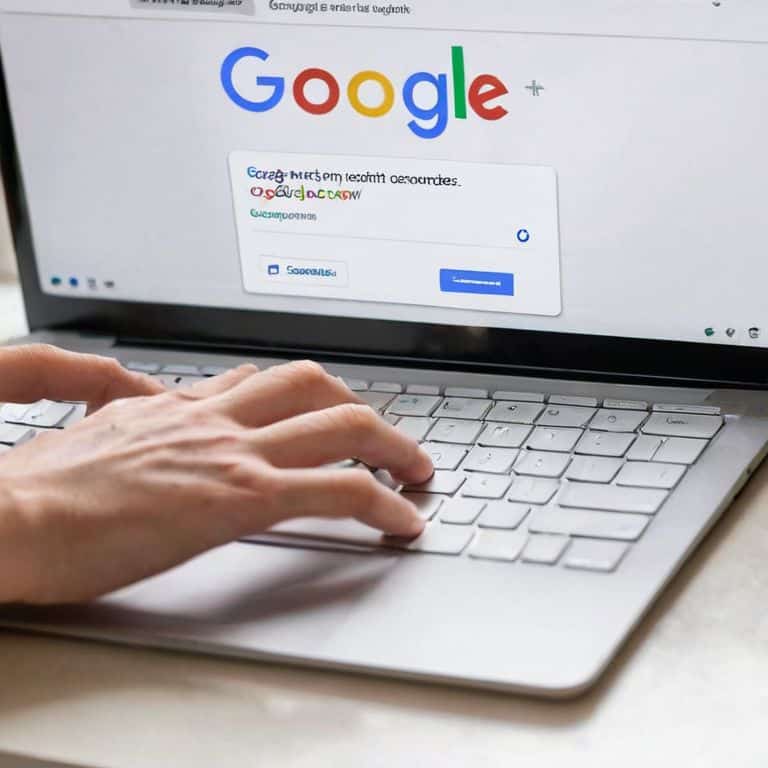
Total Time: 1 hour 30 minutes
Estimated Cost: $0 (free service)
Difficulty Level: Easy
Tools Required
- Computer (with internet connection)
- Web Browser (e.g., Google Chrome, Mozilla Firefox)
Supplies & Materials
- Google Account (for sign-in)
- Website or Blog (to monitor with Google Search Console)
Step-by-Step Instructions
- 1. First, let’s get started by signing up for Google Search Console if you haven’t already. This is a free service offered by Google that helps you monitor and manage your website’s presence in search results. To sign up, simply go to the Google Search Console website and follow the prompts to add your website. You’ll need to verify your website by adding a meta tag or uploading an HTML file, which might sound technical, but trust me, it’s easier than you think.
- 2. Once you’ve verified your website, you’ll be taken to the Search Console dashboard, where you can see an overview of your website’s performance in search results. Take some time to explore the different sections, such as the “Performance” tab, which shows you how many impressions and clicks your website is getting, and the “Coverage” tab, which helps you identify any issues with your website’s indexing.
- 3. Now, let’s dive into one of the most useful features of Google Search Console: search query analysis. This shows you which search queries are driving traffic to your website, as well as the number of impressions and clicks you’re getting for each query. To access this feature, click on the “Performance” tab and then select “Search queries” from the drop-down menu. From here, you can filter the results by date, query, or page to get a better understanding of how your website is performing.
- 4. Another important feature of Google Search Console is the sitemaps tool. This allows you to submit a sitemap of your website to Google, which helps them understand your website’s structure and crawl it more efficiently. To submit a sitemap, click on the “Sitemaps” tab and then select “Submit a sitemap” from the drop-down menu. You’ll need to enter the URL of your sitemap, which is usually located at the root of your website (e.g., example.com/sitemap.xml).
- 5. Google Search Console also provides error reports that can help you identify and fix issues with your website. These reports show you which pages on your website are returning errors, such as 404 errors or server errors, and provide recommendations for how to fix them. To access these reports, click on the “Coverage” tab and then select “Error” from the drop-down menu. From here, you can drill down into the details of each error to see which pages are affected and what you can do to fix them.
- 6. In addition to these features, Google Search Console also provides security alerts that can help you identify and fix security issues with your website. These alerts are sent to you via email and provide recommendations for how to fix the issue, such as updating your website’s software or removing malware. To access these alerts, click on the “Security & Manual Actions” tab and then select “Security issues” from the drop-down menu.
- 7. Finally, let’s talk about monitoring your progress in Google Search Console. The platform provides a range of reports and metrics that can help you understand how your website is performing over time. These reports include data on your website’s impressions, clicks, and average position in search results, as well as data on your website’s click-through rate and average cost-per-click. To access these reports, click on the “Performance” tab and then select the metric you’re interested in from the drop-down menu. From here, you can analyze the data to see how your website is performing and make adjustments to your SEO strategy as needed.
Mastering Google Search Console
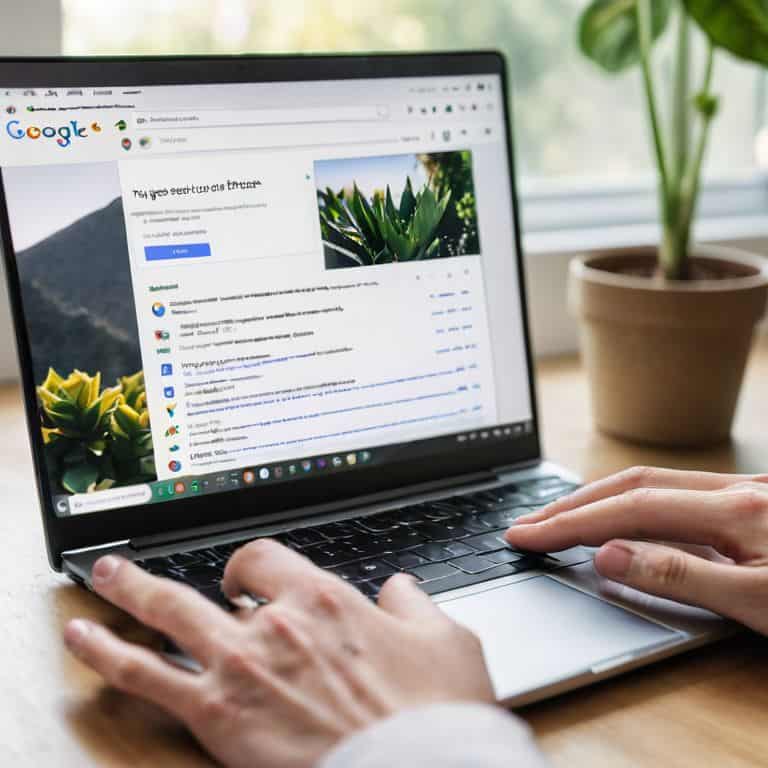
As you become more comfortable with Google Search Console, it’s essential to start mastering its features. One of the most critical aspects is understanding Google Search Console data, which can seem overwhelming at first, but trust me, it’s worth taking the time to learn. By doing so, you’ll be able to make informed decisions about your website’s optimization and improvement.
To take your skills to the next level, consider setting up Google Search Console for WordPress, which can streamline your workflow and provide more accurate insights. You’ll also want to familiarize yourself with google search console alerts and notifications, as these can help you stay on top of any issues that may arise. By being proactive, you can address problems before they become major concerns.
By integrating Google Search Console with other tools, such as Google Analytics, you can gain a more comprehensive understanding of your website’s performance. This is where using google search console for seo audits comes in handy, allowing you to identify areas for improvement and track your progress over time. Remember, the key to getting the most out of Google Search Console is to take it one step at a time and be patient with the process.
Google Search Console Tutorial for Beginners
Now that we’ve covered the basics, let’s dive into a Google Search Console tutorial specifically designed for beginners. This is where things can get really exciting, as you start to see your hard work pay off. In this section, we’ll focus on the fundamentals of setting up and navigating your Google Search Console account.
Think of this as the foundation upon which all your future SEO efforts will be built. We’ll take it one step at a time, ensuring you understand each concept before moving on to the next. By the end of this tutorial, you’ll be comfortable using Google Search Console to monitor your website’s performance and make data-driven decisions to improve your online presence.
Understanding Search Console Data for Seo
Now that we’ve covered the basics, let’s dive into understanding the data you’ll find in Google Search Console. This is where things can get a bit overwhelming, but don’t worry, I’ve got you covered. The key is to focus on the metrics that matter most for your SEO efforts, such as impressions, clicks, and average position. Think of impressions as the number of times your website appears in search results, clicks as the number of times users actually visit your site, and average position as how high your site ranks for a given keyword.
By analyzing this data, you’ll start to see patterns and trends that can inform your SEO strategy. For example, if you notice a particular page is getting a lot of impressions but few clicks, it may be a sign that your title or meta description needs some tweaking.
5 Essential Tips to Get You Started with Google Search Console

- Set up your Google Search Console account correctly by verifying your website ownership through DNS, HTML tag, or Google Tag Manager
- Monitor your website’s search engine rankings and impressions regularly to identify areas for improvement and track the effectiveness of your SEO efforts
- Use the Search Console’s ‘Coverage’ section to identify and fix technical issues that might be preventing your website’s pages from being indexed by Google
- Keep an eye on your website’s mobile usability and page speed, as these are crucial factors in determining your website’s search engine rankings and user experience
- Regularly check the ‘Security & Manual Actions’ section to ensure your website is free from malware and hasn’t been hit with any manual penalties from Google
3 Key Takeaways from Our Google Search Console Guide
By mastering Google Search Console, you can unlock valuable insights into your website’s performance and make data-driven decisions to improve your SEO rankings
You don’t have to be an expert to use Google Search Console – with a little practice and patience, you can become proficient in navigating its features and leveraging its power to optimize your online presence
Remember, the key to getting the most out of Google Search Console is to take it one step at a time, starting with the basics and gradually building your skills and knowledge to become a Search Console pro
Unlocking Search Console's Full Potential
The key to mastering Google Search Console isn’t about being a tech genius, it’s about being willing to learn and experiment – with the right guide, anyone can turn their website into a search engine superstar!
David Grant
Wrapping Up Your Google Search Console Journey
As we conclude this guide on how to use Google Search Console, let’s take a moment to review the key takeaways. We’ve covered the step-by-step process of setting up and navigating Google Search Console, as well as delved into the world of Mastering Google Search Console with a focus on understanding search console data for SEO. By now, you should feel more confident in your ability to analyze your website’s performance and make data-driven decisions to improve your online presence. Remember, the goal is to optimize your website for better search engine rankings and to provide a superior user experience.
As you move forward with Google Search Console, keep in mind that learning is a continuous process. Don’t be afraid to experiment, ask questions, and seek out additional resources to further your understanding. With patience and practice, you’ll become a Google Search Console pro, capable of unlocking the full potential of your website. So, go ahead, take the reins, and watch your online presence flourish – you’ve got this, and I’m rooting for you every step of the way.
Frequently Asked Questions
What are the most important metrics to track in Google Search Console for improving my website's SEO?
Let’s focus on the essentials. The most important metrics to track in Google Search Console for improving your website’s SEO are:
1. Impressions
2. Clicks
3. Click-through rate (CTR)
4. Average position
These will give you a solid understanding of how your site’s performing in search results.
How do I set up and verify my website in Google Search Console if I'm not tech-savvy?
Don’t worry, setting up Google Search Console is easier than you think. First, head to the Google Search Console website and sign in with your Google account. Then, click ‘Add a property’ and enter your website’s URL. You’ll need to verify your website, which can be done through various methods, including HTML tags, DNS records, or Google Analytics. I’ll walk you through each step in detail.
Can I use Google Search Console to track and improve my website's performance on other search engines besides Google?
While Google Search Console is specifically designed for Google, its insights can indirectly help with other search engines. By optimizing for Google, you’ll likely improve your site’s overall search engine performance, including Bing and Yahoo. However, for precise tracking on other search engines, you may need to use their respective tools, like Bing Webmaster Tools.