I still remember the first time I tried to build a website using WordPress – it was like trying to assemble a piece of furniture without the instructions. I was frustrated, overwhelmed, and ready to give up. But then I stumbled upon a guide to wordpress for beginners that changed everything. It was clear, concise, and actually made sense. I realized that building a website didn’t have to be rocket science, and that with the right guidance, anyone could create something amazing online.
In this article, I’ll share with you the same no-nonsense advice that helped me get started with WordPress. You’ll learn how to set up your site, choose the right theme, and create content that resonates with your audience. My goal is to provide you with a step-by-step guide that’s easy to follow, regardless of your technical expertise. By the end of this article, you’ll have a solid foundation in WordPress and be ready to start building your own website. So, let’s get started and turn your online vision into a reality!
Table of Contents
Guide Overview: What You'll Need
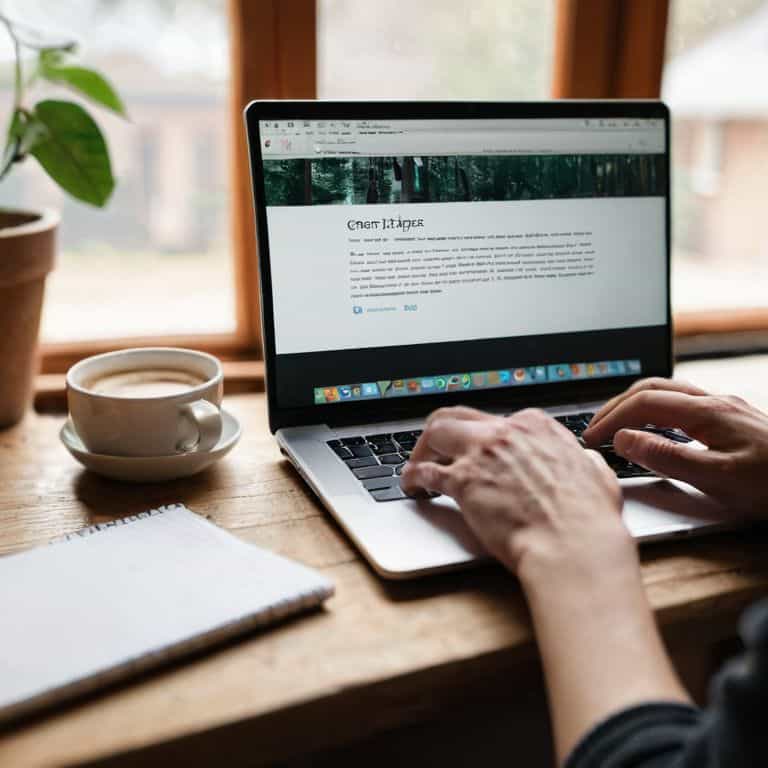
Total Time: 2 hours 30 minutes
Estimated Cost: $0 – $10
Difficulty Level: Easy
Tools Required
- Computer (with internet connection)
- Web Browser (e.g., Google Chrome, Mozilla Firefox)
- Text Editor (e.g., Notepad, TextEdit)
Supplies & Materials
- WordPress Account (free registration)
- Domain Name (optional, approximately $10 – $15 per year)
- Web Hosting Service (optional, approximately $5 – $10 per month)
Step-by-Step Instructions
- 1. First, let’s start with the basics: installing WordPress. This is a crucial step, and I’ll guide you through it. You’ll need to purchase a domain name and web hosting service, then follow the hosting provider’s instructions to install WordPress. Don’t worry if this sounds overwhelming; it’s easier than you think, and I’ll be here to walk you through each step.
- 2. Once WordPress is installed, you’ll need to log in to your dashboard. This is the control center of your website, where you’ll manage everything from posts and pages to themes and plugins. Take some time to explore the dashboard, and get familiar with the different sections and menus. You’ll be spending a lot of time here, so it’s essential to understand how everything works.
- 3. Now it’s time to choose a theme for your website. This will determine the overall look and feel of your site, so take your time and browse through the available options. You can choose a free theme or purchase a premium one, depending on your budget and preferences. Remember, your theme should reflect the tone and style of your content, so choose wisely.
- 4. With your theme installed, it’s time to start creating content. Let’s start with writing your first post. This is where you’ll share your ideas, stories, or expertise with the world. Keep it simple and concise, and don’t worry too much about perfection – you can always edit and improve later. The key is to get started and have fun with it.
- 5. As you create more content, you’ll want to organize your posts into categories and tags. This will help your readers find related content and make your site more user-friendly. Think of categories as broad topics and tags as specific keywords – use them consistently to create a logical structure for your content.
- 6. Next, let’s talk about plugins. These are like apps for your website, and they can add all sorts of functionality, from contact forms to social sharing buttons. Be careful not to overdo it, though – too many plugins can slow down your site. Choose only the ones you need, and follow the instructions carefully to install and configure them.
- 7. Finally, let’s not forget about security and backups. This is a critical step to protect your website from hackers and data loss. Make sure to install a security plugin and set up regular backups – you can never be too careful when it comes to your online presence. Take a deep breath, and remember that you’re in control of your website’s safety and success.
A Guide to WordPress for Beginners
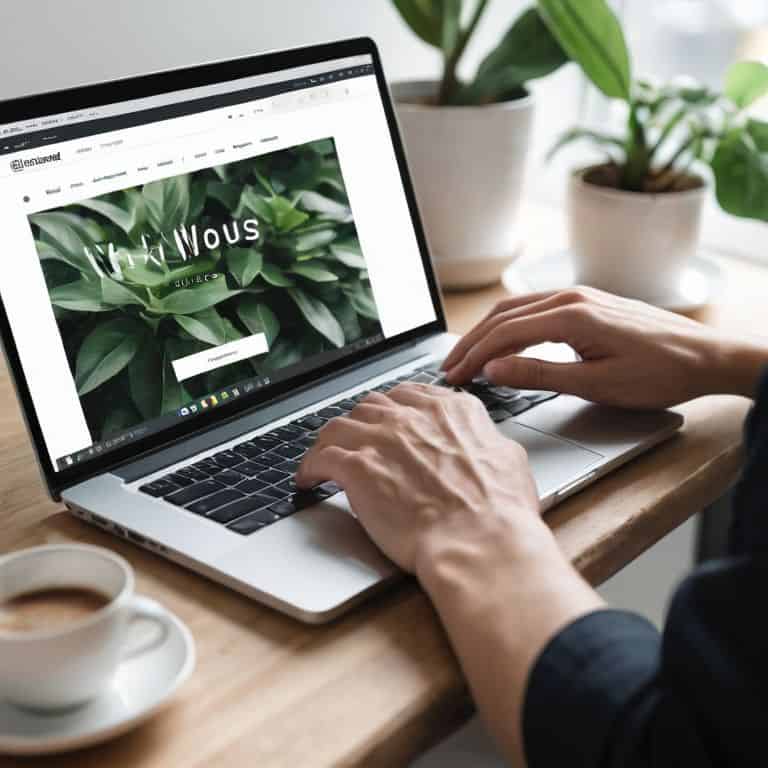
As you progress with your WordPress journey, it’s essential to understand the importance of customizing WordPress themes to suit your website’s needs. This can be achieved by selecting a theme that aligns with your brand and then modifying it to fit your unique style. When customizing, keep in mind that less is often more, and a clean design can go a long way in enhancing user experience.
To further enhance your website’s security, consider installing essential WordPress plugins for security. These plugins can help protect your site from potential threats and ensure that your data remains safe. It’s also crucial to understand wordpress user roles and assign them accordingly to maintain control over who can make changes to your site.
When it comes to search engine optimization, there are several wordpress search engine optimization tips that can help improve your website’s visibility. One key aspect is to ensure that your website is mobile-friendly and has fast loading speeds. By following these tips and creating a wordpress child theme, you can create a website that not only looks great but also functions seamlessly and is easily discoverable by your target audience.
Mastering WordPress Installation Steps
## Mastering WordPress Installation Steps
To get started with WordPress, you’ll need to install it on your website. Don’t worry, it’s easier than you think. Most web hosting services offer a 1-click WordPress installation process, which simplifies the task. If your host doesn’t offer this, you can also download WordPress from wordpress.org and upload it to your site manually.
I recommend using the 1-click installation method whenever possible, as it saves time and reduces the risk of errors. Once installed, you’ll be prompted to set up your site’s title, admin username, and password. Take your time, and make sure to choose a strong password to keep your site secure.
Unlocking Customizing WordPress Themes
Now that we’ve covered the installation steps, let’s dive into customizing your WordPress theme. This is where you can really make your website shine and reflect your personality or brand. To get started, navigate to the “Appearance” tab in your WordPress dashboard and click on “Themes.” From here, you can browse through the free themes available in the WordPress directory or upload a premium theme you’ve purchased.
You can customize your theme by clicking on the “Customize” button, which will take you to the theme customizer. Here, you can modify various elements such as colors, fonts, and layouts to suit your needs. Don’t worry if it seems overwhelming at first – just take your time and experiment with different options to find the perfect look for your website.
5 Essential Tips for WordPress Newbies

- Start with a clean and simple theme to avoid overwhelming yourself with too many customization options
- Understand the difference between pages and posts to organize your content effectively
- Use plugins wisely, as too many can slow down your website and compromise its security
- Regularly update your WordPress core, themes, and plugins to ensure you have the latest features and security patches
- Backup your website frequently to prevent data loss in case something goes wrong, and consider using a reliable hosting service that offers automatic backups
Your Key Takeaways
You now have a solid foundation in WordPress and can confidently install and set up your own website
Customizing WordPress themes is easier than you thought, and with the right guidance, you can create a unique and professional-looking site
By following this guide, you’ve taken the first steps towards mastering WordPress and can continue to learn and grow as you build your online presence
Embracing the Power of WordPress
The journey to mastering WordPress is not about becoming a tech expert, but about empowering yourself to share your story, connect with others, and build something truly amazing online – one simple step at a time.
David Grant
Conclusion: You're Now a WordPress Beginner No More
As we wrap up this comprehensive guide to WordPress for beginners, let’s take a moment to review the key takeaways. We’ve covered the essential steps to get started with WordPress, from installation to customizing your theme. You’ve learned how to navigate the dashboard, create posts and pages, and even how to make your site look unique. These foundational skills will serve as the building blocks for your online presence, and it’s exciting to think about what you’ll create next.
Now that you’ve completed this guide, remember that the learning process is ongoing. Don’t be afraid to experiment, try new things, and push the boundaries of what you thought was possible with WordPress. With practice and patience, you’ll become more confident in your abilities, and your website will start to take shape. Keep in mind that it’s okay to make mistakes – they’re an essential part of the growth process. So, go ahead, take the reins, and start building something amazing online!
Frequently Asked Questions
What are the basic requirements for installing WordPress on my website?
To install WordPress, you’ll need a few basics: a domain name, web hosting, and a database. Don’t worry, I’ll break it down simply. Your domain name is your website’s address, web hosting is where your site lives, and a database stores your site’s info. Most web hosts offer 1-click WordPress installs, making it easy to get started.
How do I choose the right WordPress theme for my blog or business?
Choosing the right WordPress theme can be overwhelming, but don’t worry, I’ve got you covered. Think about your brand’s style and the features you need – do you want a simple blog or an e-commerce site? Consider responsiveness, customization options, and user reviews. I’ll walk you through it step-by-step to find the perfect fit for your online presence.
What are some essential plugins I should install to enhance my WordPress site's security and performance?
Let’s boost your site’s security and performance with some essential plugins. I recommend installing Wordfence for top-notch security, WP Super Cache for speedy performance, and UpdraftPlus for reliable backups. These plugins will give you a solid foundation to protect and optimize your WordPress site.
